
Tricks to Bulk File Conversions
The first thing that comes to mind when you think of increasing office productivity is streamlining your document management system. Currently, most offices work around data-intensive environments and a file system is the first bottleneck to deal with.
Take for instance PDF files. They are secure, compact, and portable making them one of the most shared documents within companies. However, they are a major headache if you want to repurpose, edit, or analyze the content. Imagine working with 10 or 15 pdf files that need to be edited. Crazy, right?
For that reason, file converters that allow you to do batch file conversions come in handy. Most online converters only let you work on one document file at a time so a professional desktop convertor is usually the best. It’s more accurate, quick, and secure to handle your confidential and sensitive business files.
Why Batch Conversions?
As we said earlier, it’s one place to boost your productivity by getting all your file conversions done in a single shot. Anyone that needs a quick fix to accurately and quickly convert files should start here.
Whether you are a journalist or accountant looking to convert numerous PDF files to Microsoft Excel for analysis, it will sort you out. Engineers too who want to convert their AutoCAD designs to popular image formats should have a batch file converter. Even students who want to include their Microsoft Excel statistics in their thesis can leverage a desktop converter to boost their productivity.
Tips for Batch File Conversions
We’ll use PDF file format as our example but you can convert almost any file format under the sun with Filestar.
Step 1
To batch convert your PDF files to Excel, Word, AutoCAD, or any other format, you have to first download and install Filestar.
Step 2
Select all the files you want to convert, right-click, and choose ‘convert with Filestar’ from the drop-down menu.
All the selected files will be uploaded on Filestar.
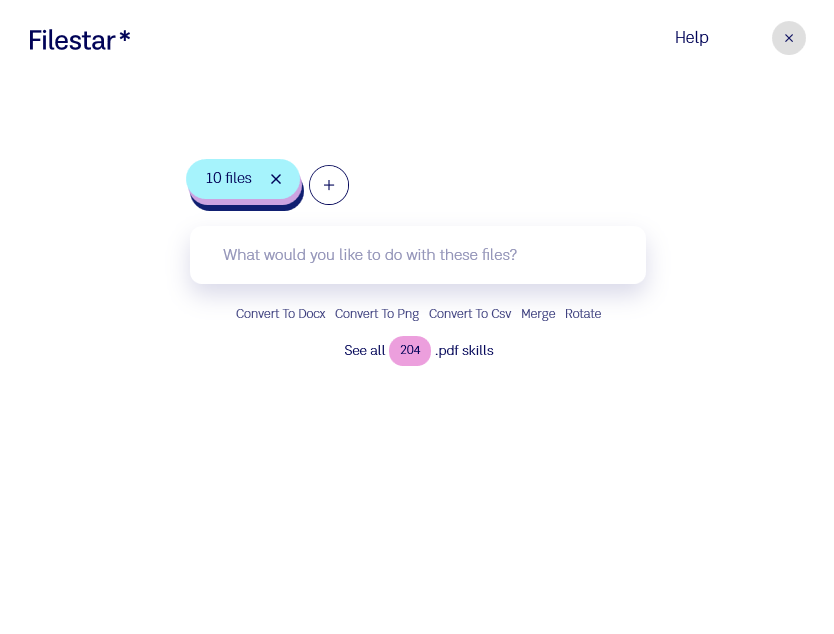
Step 3
Type ‘convert to xxx’ in the search box. (Whatever format you want to convert to)
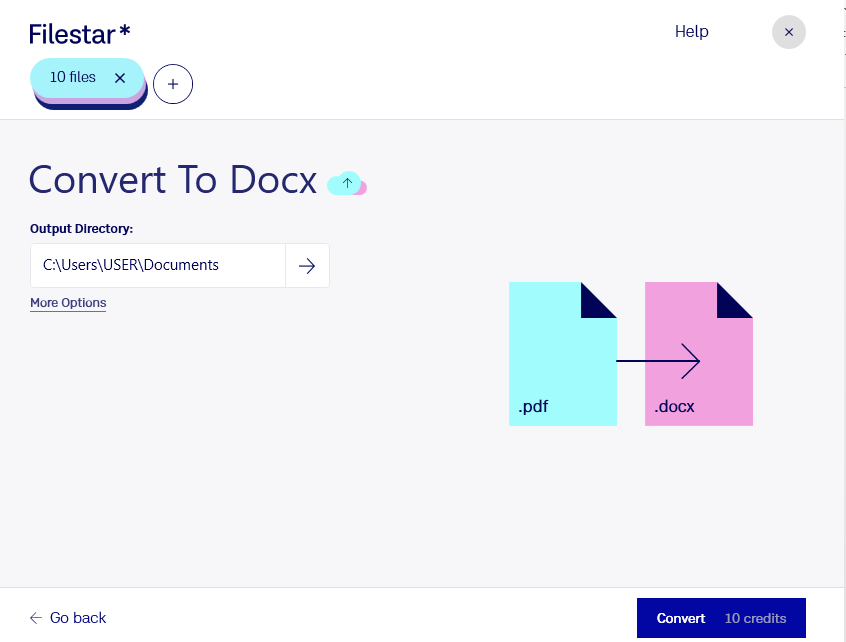
Step 4
Click Convert.
And that’s it.
Your files will be converted instantly and you’ll see the converted files in your designated output folder.
The process is completely automated so you can do something else as your files convert in the background.
In this digital world, file management can make or break your company's efficiency. However, file convertor tools like Filestar will help you tackle your productivity obstacles like a pro.
