46,909,618 files converted
Do anything to any file
- convert pdf to docx
- convert heic to jpg
- add pdf watermark
Powered by Artificial Intelligence
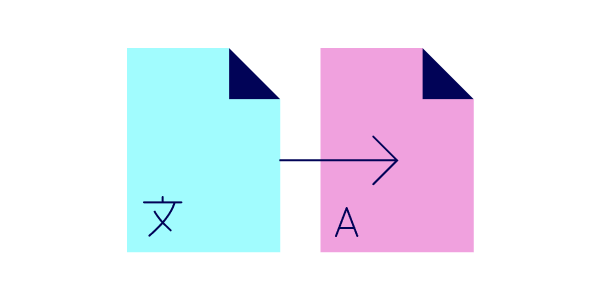
Translate Documents AI
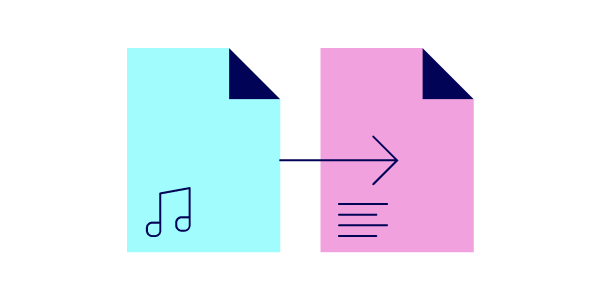
Transcribe Audio and Video AI

Remove Image Background AI
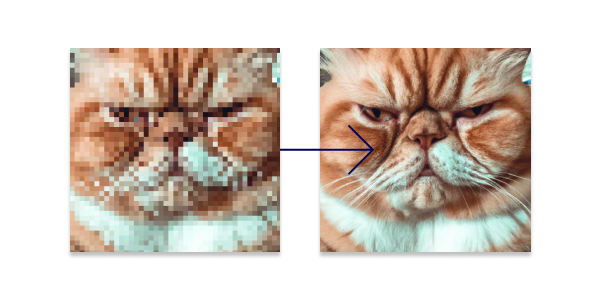
Upscale Images AI
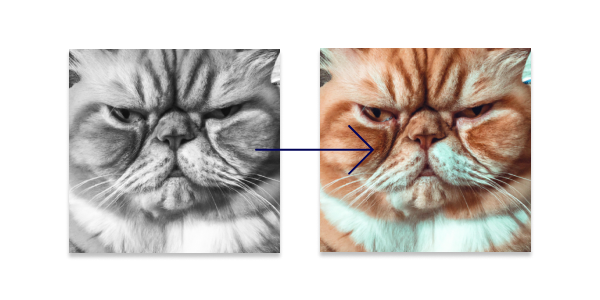
Colorize B&W Photos AI
Be productive as F*!
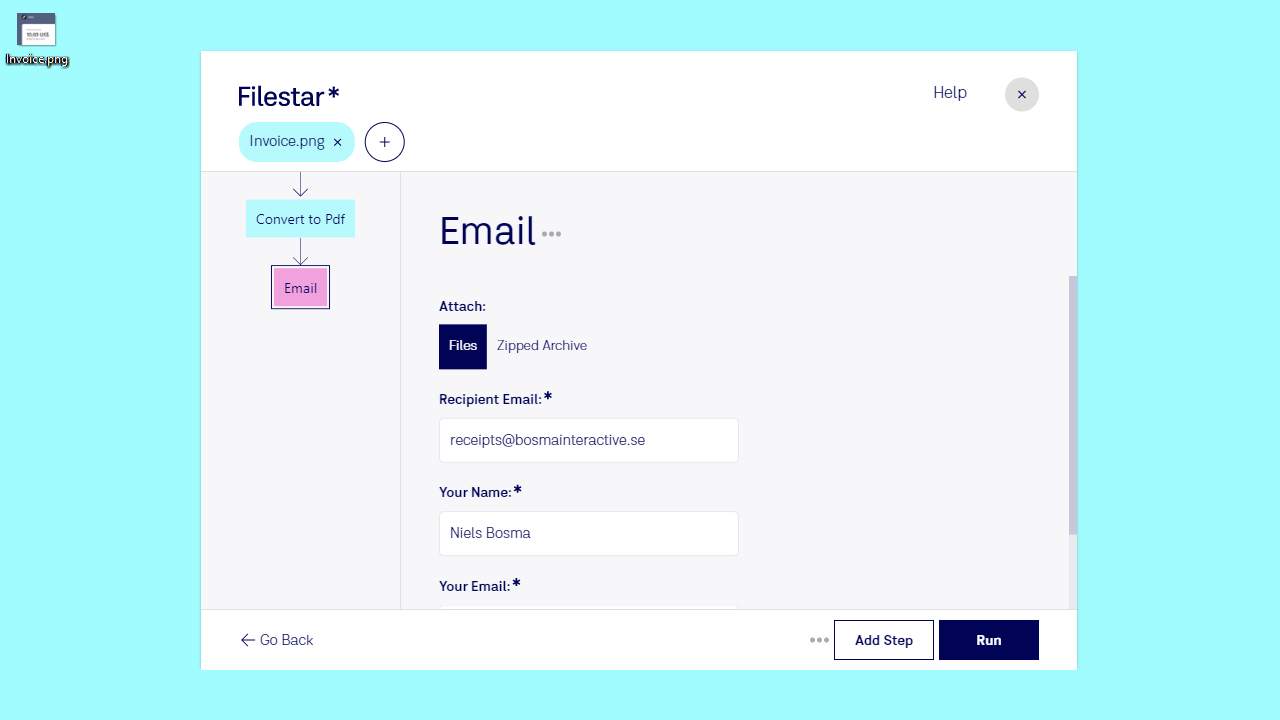
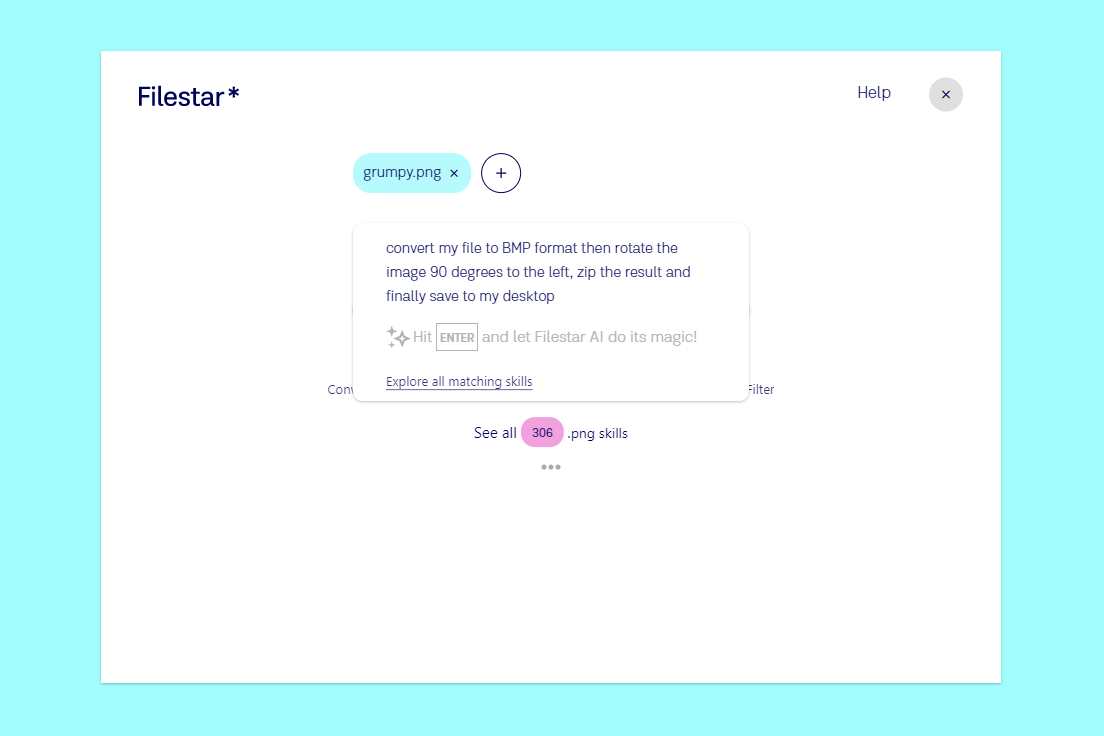
AI Generated Skills and Recipes

Introducing AI-Powered Skills
I produce a lot of content and work with large volumes of photos all the time. I mostly use Filestar to transform batches of photos in just a few clicks. Resize or add filters - it is all so easy and simple.
Sophia Andrews Content producer
With Filestar I save a lot of time so that I can focus on my core tasks. Not convert files.
Niclas Nässlander VP Marketing at Visma Software AB
I work with a lot of odd and unusual file formats. So Filestar is ideal for me when I send files to others that otherwise would not be able to open them.
Terry Williams Arcitecht
I am 90 years old and find Filestar a great help. I do lots of transfers to audio and video formats, and find that you are the simplest and best. Please keep up the good work.
Retired 90 year-old USA
Frequently asked questions
What happens to my file when I use Filestar?
At Filestar we value your data privacy and security highly. Your files are neither stored anywhere, nor manually monitored by anyone. The files are deleted as soon as you are done. We store no record of the files you process, such as filenames, content or other metadata. All traffic is encrypted to and from our servers.
We hope that this assures you that we do everything we can to keep delicate information safe and private. In return, we trust that you do not use our services to process any documents with illegal content.
How do I install Filestar?
First download the Filestar software. Then open your 'Downloads' folder on your computer, double click Filestar.exe file. Select 'Run as administrator' and then 'Yes' when asked if you want the application to make changes into your computer. After this, the software will automatically be installed on your computer.
What is a skill?
A skill is a task that you want Filestar to do to one or more files. You send in a file, order a task - like a file conversion - and get a result - your file in a new format. A very common skill that many can relate to as an example is converting a .pdf file into a .doc file.
What is Filestar?
We have built Filestar to make your daily work with all sorts of files easier. It is a software for file conversions and other things you’d want to do to files. You can convert, merge, split, transform, compress, or extract one or many files with just a few simple clicks. Our desktop app has more than 30 000 skills available.
We work towards the ambitious mission to do anything with any file.
Why do I need to download a software?
Our mission is to make it as easy as possible to use Filestar with your daily tasks. Having a desktop app increases the usability and accessibility enormously for you. For instance, to convert a file you can just right-click on it at your desktop, find 'Convert with Filestar' in the menu and select it. The software will smoothly open and the file appears ready-to-go in the app. You also save time from not having to log in each time or finding the location of the software. And you don't have to upload or download your files to a cloud server.
How do I activate my Filestar subscription?
Have you purchased a Filestar subscription, but not sure how to activate it? Follow these easy steps and you'll be done in a minute!
- Open the Filestar app on your desktop.
- Go to Help, then Plan.
- Find the link Restore Purchase and click it.
- Fill in your email and verification code, that has been sent to your email address.
There you go, now you can use Filestar unlimited!
