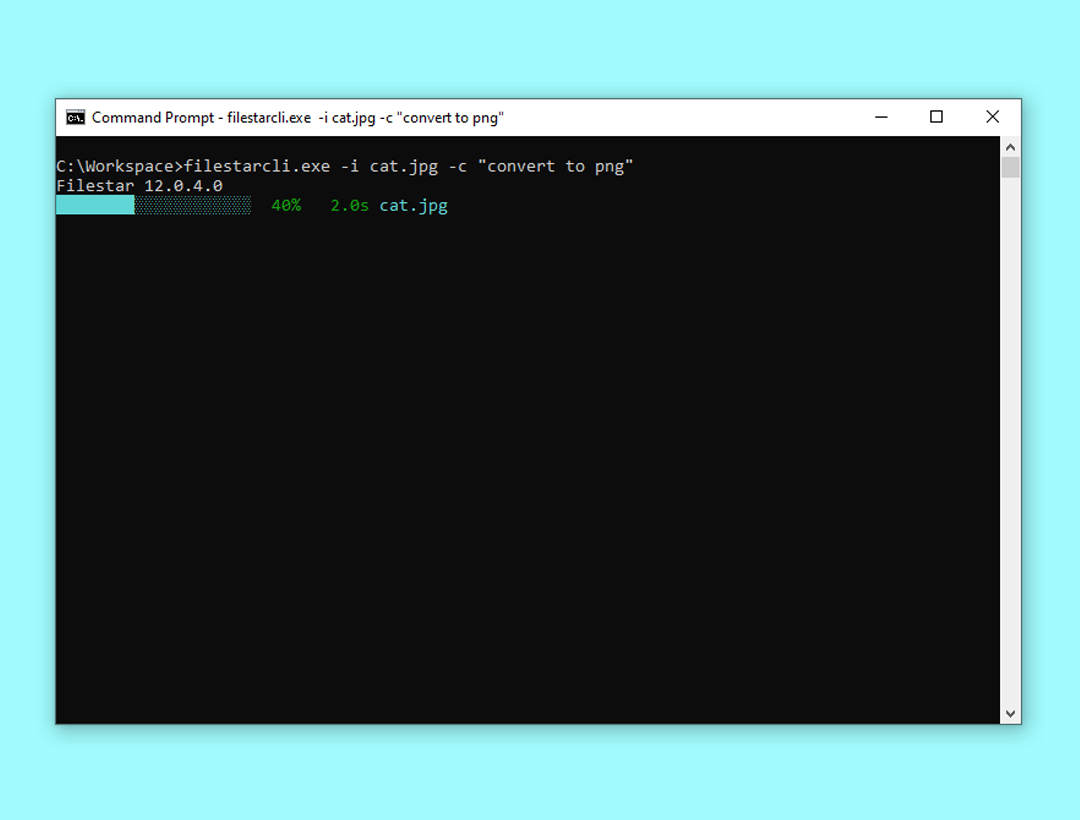
Command Line Tools
Harness the power of Filestar in your terminal using our CLI (command line interface) tools. Using the CLI you can write bat scripts to automate all your file conversion needs.
Usage
Convert cat.jpg in the current folder to cat.png and store it in the folder c:\workspace:
>filestarcli -i cat.jpg -c "convert to png" -o C:\workspace
Merge page1.pdf and page2.pdf in the current folder:
>filestarcli -i page1.pdf page2.pdf -c "merge"
Arguments
-i <input>
--input <input>
Specify paths as absolute or relative to current directories. It can contain a combination of valid literal path and wildcard (* and ?) characters, but it doesn't support regular expressions.
-o <output>
--output <output>
-o .
-o foo.gif
-o "c:\foo bar\"
-o c:\foo\bar.<Extension>
Specifies how to handle the output. If omitted each file will be saved in its respective source directory.
-r
--recursive
Recursively find files in sub-directories in the current directory.
-c
--command
Command, i.e. "convert to jpg"
-p
--parameters
Skill parameters.
--output-template <output-template>
Specifies how to name the converted files. If omitted, this template is used:
--loglevel
Available options;
- Normal (default)
- Quiet
- Verbose
--recipe
Path to stored recipe file.
--cloud
Specify how to handle cloud skills.
Available options:
- Disallowed (default)
- Allowed
- Forced
--output-conflict
Strategy to use if there are conflicting filenames when saving files.
Available options:
- AppendNumber (default)
- Replace
- Skip
- Warn
--version
Show version information
-?, -h, --help
Show help and usage information.
Commands
>filestarcli register <Activation Code>
Register Filestar on current machine with specified activation code.
>filestarcli update
Update Filestar on the current machine to the latest version.