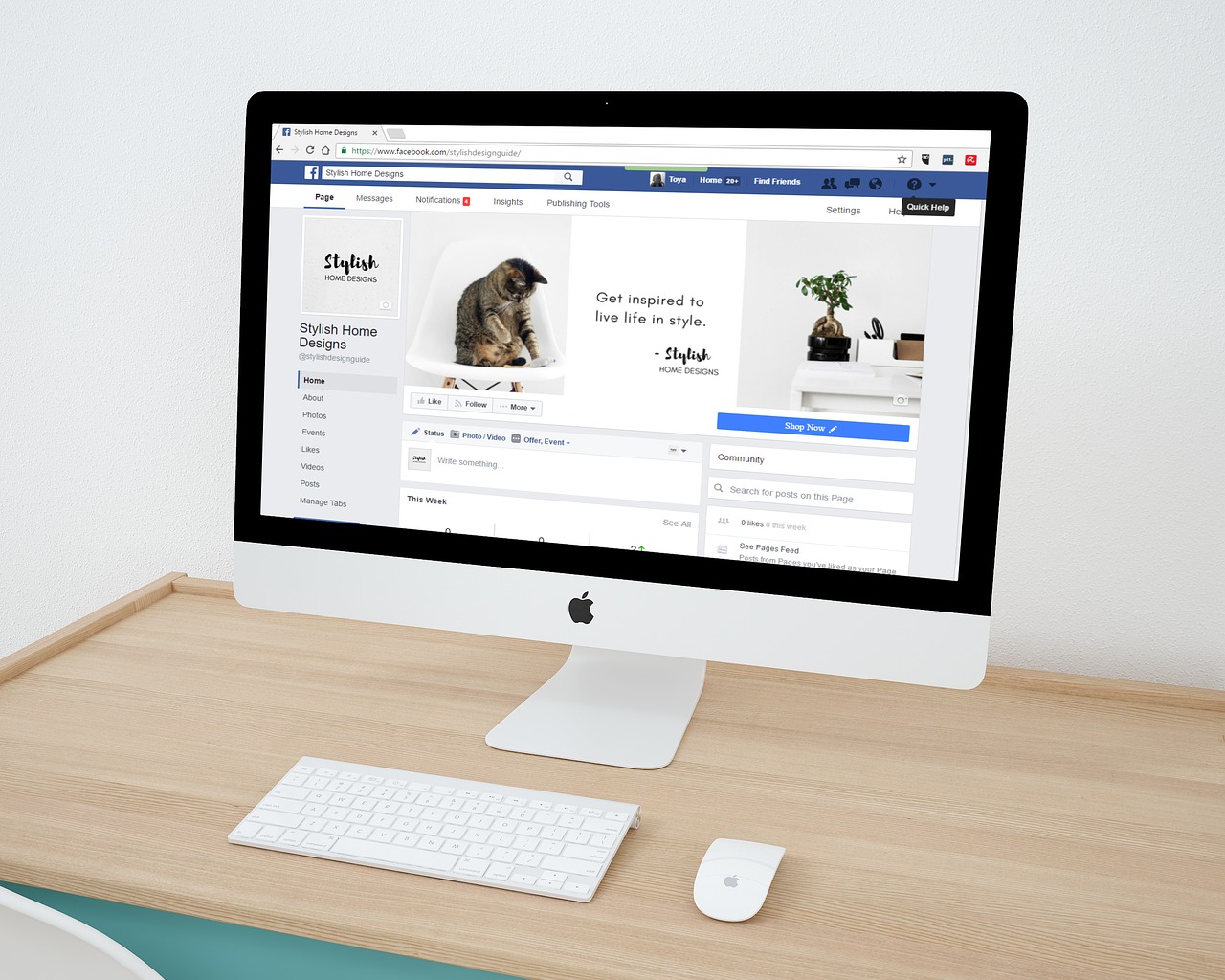
Comprehensive guide for converting images for social media
The volume and quality of your visual content are more important now more than ever. According to a recent survey by Venngage 36% of marketers have a third of their budget allocated to visual content. This only further emphasizes the importance of social media image optimization.
Your work doesn’t end at creating a high-quality and captivating image. A well-done image stands out because of the different elements put together. Beg to differ?
Picture this, your designer has created an amazing image predestined to go viral all you have to do is post it. However, you don’t pay attention to the required social media image sizes. So, some parts of the picture are cut off while others are stretched out and appear pixelated. Everything goes downhill from there. Horrible, right?
It’s an engagement battle on the streets of social media. You can’t take any chances of leading your brand down the gutter. And images are the backbone of all social media channels. Whether it’s a cover photo, newsfeed, or profile image, getting the size right is the first step in luring customers.
For these reasons, we’ll be sharing a social media image cheat sheet to help you navigate the complex terrain.
Facebook image sizes
- Profile picture size: 180 x 180
- Cover photo size: 820 x 462
- Link image size: 1200 x 630
- Image post size: 1200 x 630
- Event image size: 1920 x 1080
- Ad image size: 1200 x 628
- Story ad size: 1080 x 1920
- Group cover image size: 1640 x 922
- Messenger image ad size: 1200 x 628
Instagram image sizes
- Profile picture size: 110 x 110
- Newsfeed photo sizes: 1080 x 1080 (square), 1080 x 1350 (portrait), and 1080 x 566 (landscape).
- Instagram Stories size: 1080 x 1920
- Minimum image ad size: 500 pixels wide
- Instagram photo thumbnails: 161 x 161
- Ads size: 1080 x 566 pixels (landscape), 1080 x 1080 pixels (square)
Twitter image sizes
- Profile picture size: 400 x 400
- Header/Cover image size: 1500 x 500
- Newsfeed image size: 1024 x 512
- Twitter card image size: 1200 x 628
- Ad size (image): 800 x 428
LinkedIn image sizes
Personal page
- Profile picture size: 400 x 400
- Background photo size: 1584 x 396
- Newsfeed post image size: 1200 x 1200 (desktop) 1200 x 628 (mobile)
- Link post size: 1200 x 628
Business pages
- Company logo size: 300 x 300
- Cover photo size: 1536 x 768
- Dynamic Ads size: 100 x 100 (company logo)
- Sponsored Content image size: 1200 x 627
- Hero image size: 1128 x 376
- Business Banner image: 646 x 220
Pinterest image size
- Profile picture: 165 x 165
- Board Display image: 222 x 150
- Standard Pin size: Vertical images 1000 x 1500
- Promoted carousels: 2-5 images per carousel, aspect ratio: 1:1 or 2:3
Resizing images for social media
With Filestar, you don’t have to re-design your images over and over again to fit the image specs mentioned above. We understand that time is money so we got you covered. You can choose to crop or resize your image to fit the desired social media image dimension.
Follow these steps to resize images with Filestar.
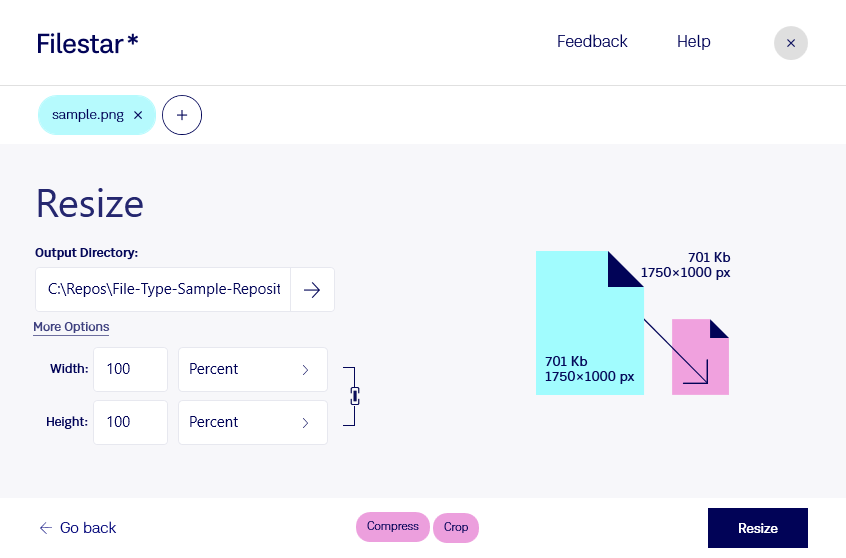
Other times, all you need to do is crop an image and you are good to go. Cropping an image will take you less than a minute. Here is how to do it.
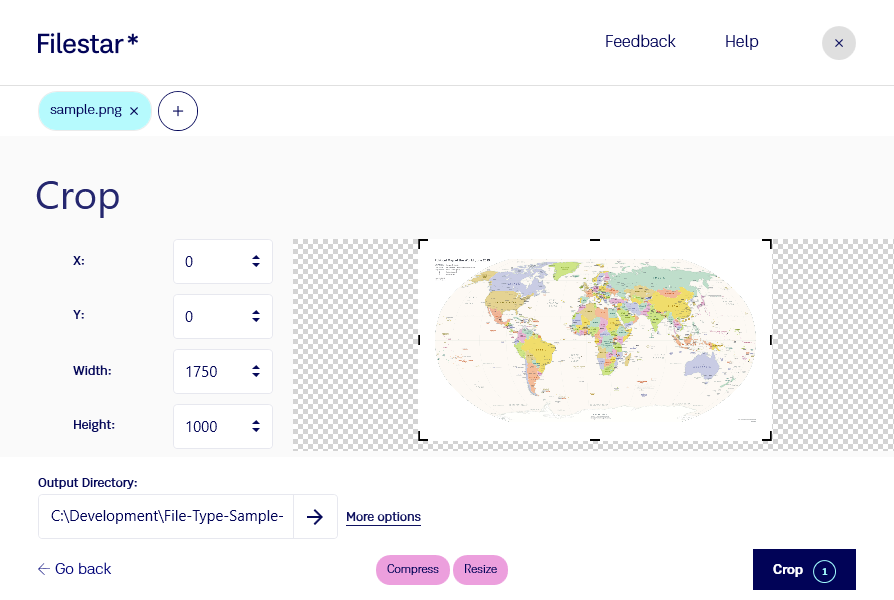
Additionally, you have to edit your visuals for them to stand out. Adjusting contrast, saturation, brightness, and adding filters are some of the other social media images best practices. With Filestar, it’s as easy as ABC. For instance, to add a sepia filter simply follow these steps. Pretty handy, huh?
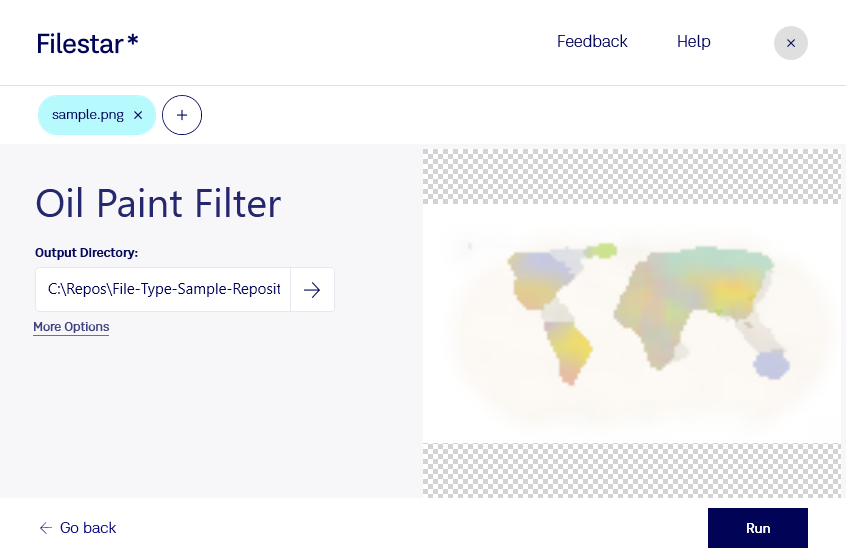
We hope this article will help you take the guesswork out of your social media image posts. Plus, Filestar helps you save time and hustle it takes to post on your social media platforms. Simply drop the image you want to crop, resize, or filter and you’re home and dry. Cheers!
