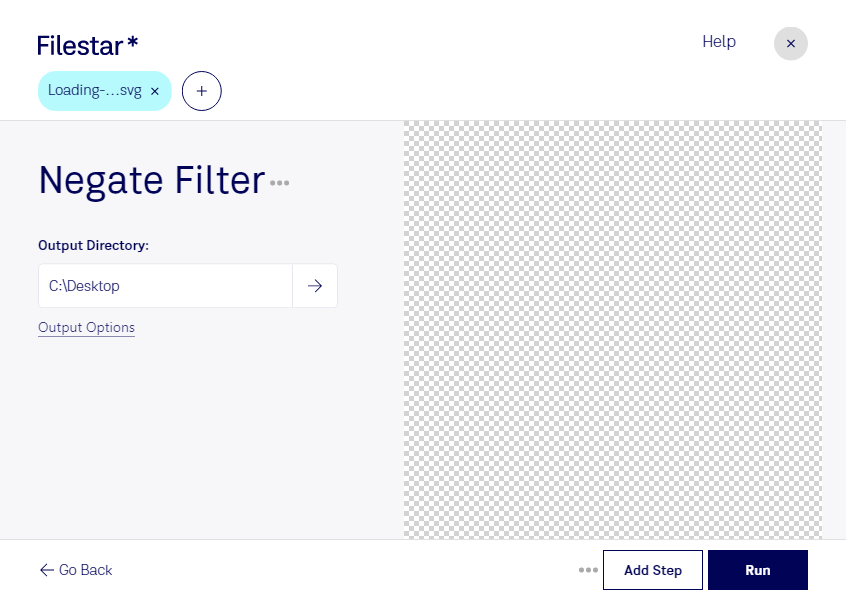Negate SVG Filter
Filestar's negate SVG filter is a powerful tool for professionals who work with vector image files. With this tool, you can easily convert and process your SVG files in bulk, saving you time and effort. Whether you need to invert the colors of your SVG image or create a negative version of it, the negate SVG filter can do it all.
One of the benefits of using Filestar is that you can perform batch operations on your files. This means that you can convert or process multiple files at once, instead of having to do them one by one. This feature is particularly useful when you have a large number of SVG files that need to be edited.
Filestar runs on both Windows and OSX, so no matter what operating system you use, you can take advantage of the negate SVG filter. This makes it a versatile tool for professionals who work on different platforms.
The negate SVG filter is especially useful for professionals in the graphic design, web development, and printing industries. For example, if you need to create a negative version of your logo for print, you can use the negate SVG filter to do so. Or, if you need to invert the colors of an SVG image for a website, the negate SVG filter can help you achieve that.
One of the advantages of using Filestar is that all conversions and processing are done locally on your computer. This means that your files are not uploaded to the cloud, which can be a security risk. By converting and processing your files locally, you can ensure that your data is kept safe and secure.
In conclusion, if you work with SVG files and need a powerful tool for converting and processing them, Filestar's negate SVG filter is the perfect solution. With its batch processing capabilities and local conversion and processing, you can work with your files efficiently and securely. Get in touch with us today to learn more.