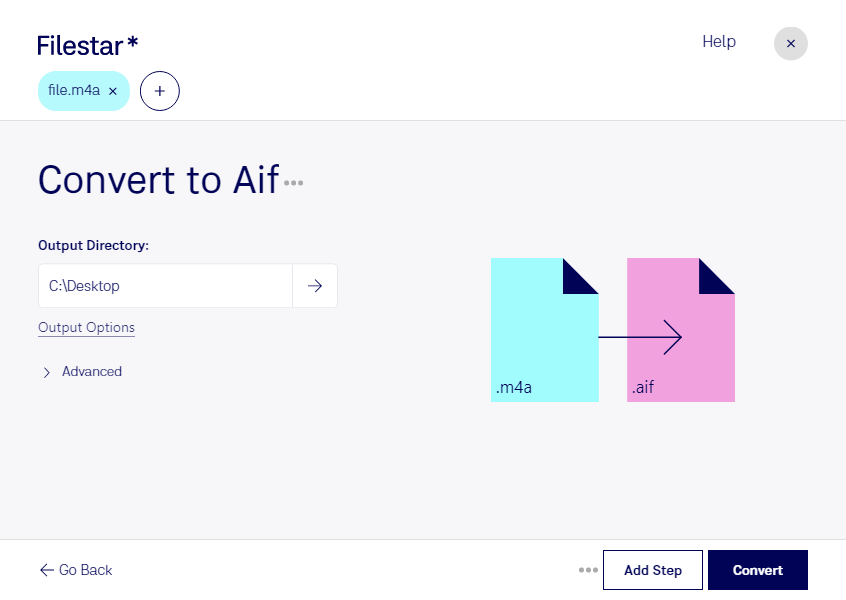Are you a music producer or sound engineer looking to convert your M4A files to AIF? Look no further than Filestar's file conversion software. With Filestar, you can easily and safely convert your M4A files to AIF, all from the comfort of your own computer.
One of the key benefits of using Filestar is the ability to perform bulk conversions. Whether you need to convert a few files or a few hundred, Filestar can handle it with ease. And with local processing available on both Windows and OSX, you can rest assured that your files are safe and secure.
But it's not just music professionals who can benefit from converting M4A to AIF. Anyone who works with audio files can benefit from the increased flexibility and compatibility that AIF files offer. For example, podcasters or video editors who need high-quality audio files may find that AIF files are a better fit for their needs.
And with Filestar's easy-to-use interface, even those who are not audio experts can quickly and easily convert their files. Simply drag and drop your M4A files into Filestar, select AIF as the output format, and let Filestar do the rest.
So why choose local processing over cloud-based solutions? For starters, local processing is generally more secure and reliable. With cloud-based solutions, you run the risk of your files being intercepted or accessed by unauthorized users. With local processing, your files stay on your computer, where you have complete control over them.
In conclusion, if you're looking to convert your M4A files to AIF, look no further than Filestar's file conversion software. With bulk conversions, professional use cases, and local processing available for both Windows and OSX, Filestar has everything you need to get the job done quickly and safely.