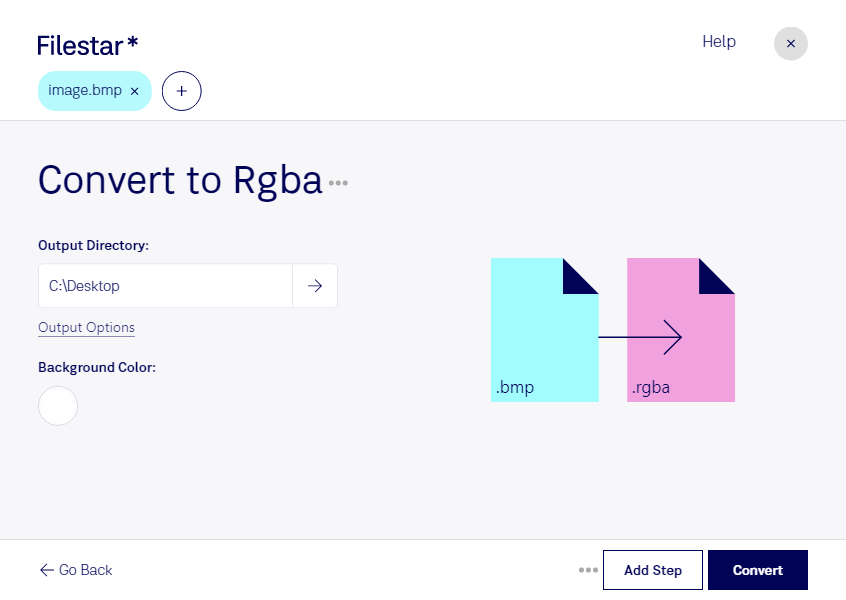Are you a professional in graphic design, photography, or another industry where image processing is crucial? Have you ever needed to convert BMP to RGBA? Look no further than Filestar's batch conversion software.
Our software is designed to make bulk conversions and operations easy and efficient. With Filestar, you can convert multiple BMP files to RGBA in just a few clicks. And the best part? Our software runs on both Windows and OSX, so you can use it no matter what operating system you prefer.
But why might you need to convert BMP to RGBA in the first place? Well, RGBA is a type of RGB bitmap that includes an alpha channel. This alpha channel allows for transparency, which can be incredibly useful in graphic design and other industries. For example, if you're designing a logo with a transparent background, you'll need to use an RGBA file to ensure that the background is actually transparent.
And when it comes to processing your files, it's always best to do it locally on your computer rather than in the cloud. Why? Because local processing is more secure. When you upload your files to the cloud, you're essentially putting them in someone else's hands. But with Filestar's batch conversion software, you can convert your files locally on your own computer, ensuring that your sensitive information stays safe and secure.
So if you're looking to convert BMP to RGBA quickly and easily, try Filestar's batch conversion software today. It's perfect for professionals in graphic design, photography, and more.