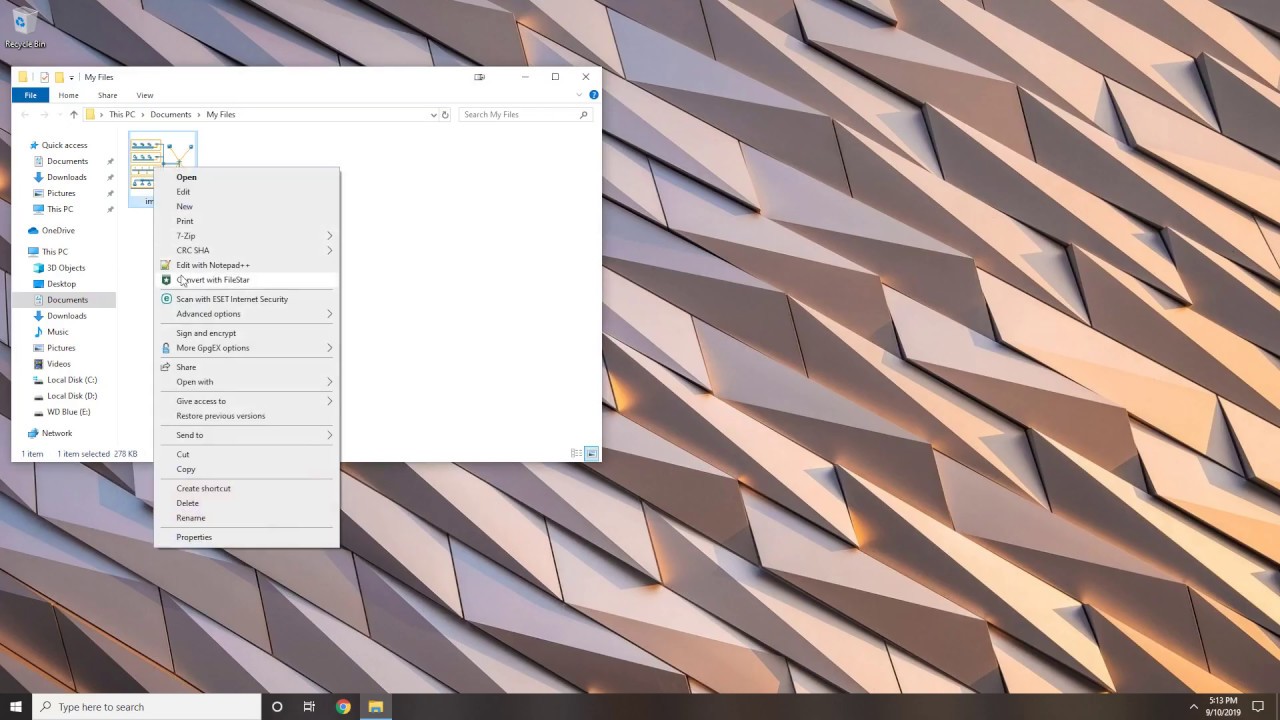What is a VSD file - and how to change VSD to PDF
VSD stands for Visio Drawing, a Microsoft Visio vector-based, and binary file format. It is used to create diagrams, floor plans, organization charts, engineering designs and flowcharts. It has made it easy and natural to use modern shapes and templates with the Microsoft Office experience. Users can choose to either use the templates or create diagrams free-hand.
With Visio, more than one person can work on the same diagram at the same time. VSD diagrams are used by professionals worldwide, hence the need to convert VSD to PDF, which is one of the most commonly used file formats by companies.
VSD can only be used with the Windows 7 SP1 to Windows 10, 32-bit or 64-bit OS. However, you can use Visio Online on your browser for Mac OS. It can be a relatively expensive application but there is also a freeware available that is Microsoft Visio Viewer that allows you to open the documents in a read-only version.
Advantages of VSD
- Ready-made templates and modern user interface to quick start professional diagramming and also help you finish the drawings faster.
- It enables you to create flowcharts, SDL (Specification and Description Language) diagrams, timelines, and block diagrams.
- An interactive platform that facilitates sharing of work easily as attachments, PDF or web-based link and allows online feedback to comments.
- Makes the diagrams real with the help of in-built graphics, icons, data overlay, and colors making your drawing easy to understand and visualize.
- It offers grade A security, compliance features, and privacy of your diagrams. Data leak prevention is ensured using multi-factor authentication (MFA), Information Rights Management (IRM), and in-built data loss prevention (DLP).
- Allows AutoCAD drawing support.
Change or convert VSD to PDF
Follow this simple step-by-step guide, or just watch the youtube clip below.
- Download and Install the latest Filestar version on your computer.
- Open Microsoft Office Visio, go to File, then open, browse for the drawing you want to convert to PDF and save it on your desktop.
- Right-click on the.VSD file (batch conversion is allowed by simply clicking on multiple files) on your desktop and choose Convert with Filestar.
- Enter ‘convert to pdf’ in the search box
- Click on RUN to apply the changes and save the file once you are done.
After the PDF file is created, you can open it in the default PDF viewer.