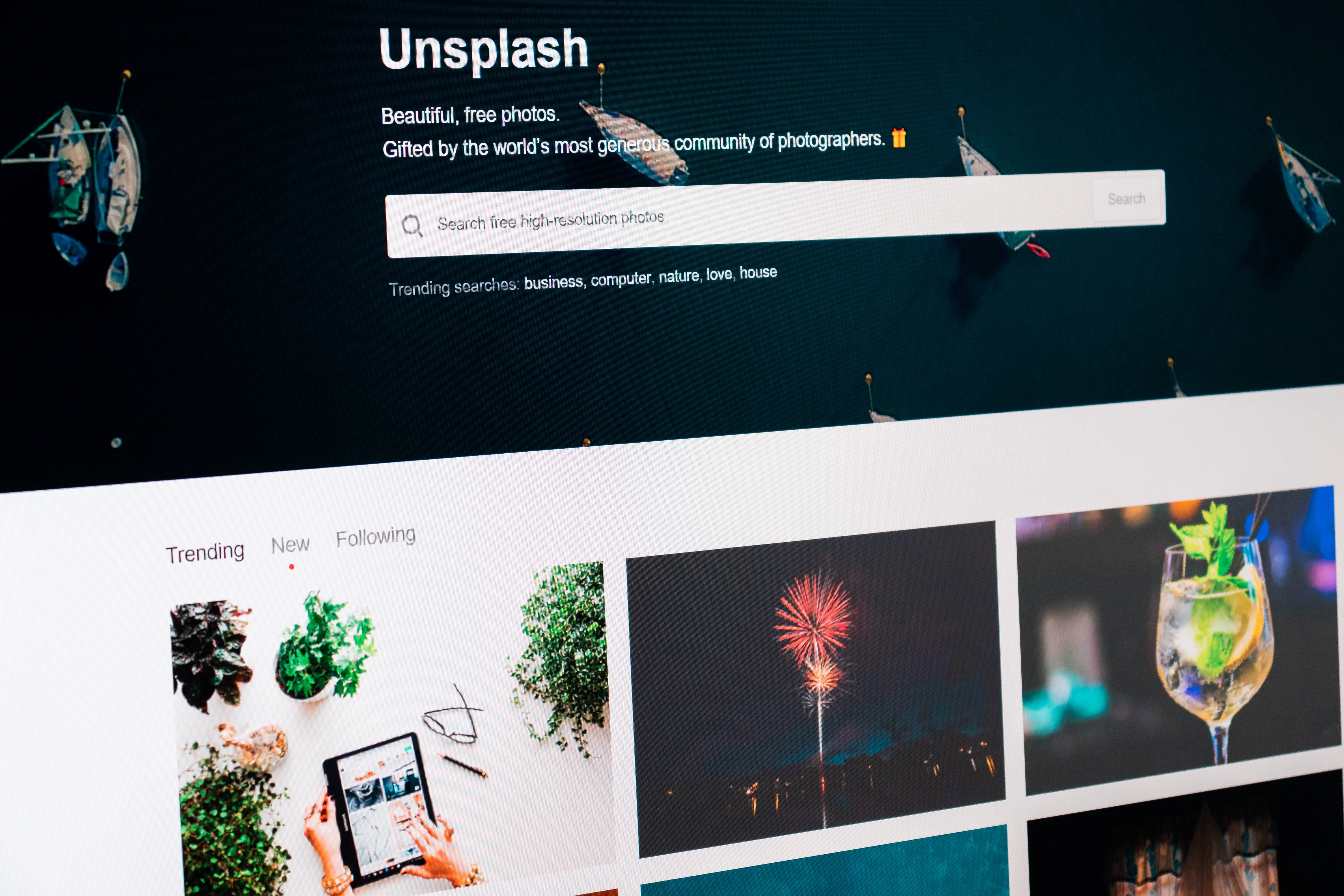Top list: 5 most used file conversions
A file format is the key factor in letting you know what programs to use to open and alter a file. This is because all files are uniquely encoded and saved. Looking at a file extension is the best way to tell which format the specific file you are handling is saved as. There are a large number of file extensions used in the world currently. Each format can be likened to a particular language that can only be understood by a certain platform or software.
In order to access a file, you might need a file conversion tool. Over the years, file conversion has been made easier than you think. Whether it’s from .pdf to .doc, mp3 to .wav, .tiff to .jpg to .bmw, etc. conversion tools are available to enable you to make these changes on the spot. Filestar has more than 20 000 skills for various file conversions to fast a simple help you with any file manipulation task.
Most common file types used today
DOC
A lot of documentation is done on the Microsoft Word suite. Its ubiquitous nature makes it have built-in file formats that are widely used in the business and education world. While been widespread increases their convenience the .doc or .docx formats have limitations when you want to share them out. This is mainly because the formatting maybe changed when opened in another machine or device that is different in comparison from that which the document was developed.
This is the Portable Document Format and it is enormously popular in the corporate world. They are digital visual representations of printed pages and regardless of the OS, their formatting is consistent from one device to the other. A document developer can easily add photos, embed links, and other multimedia elements on PDF formats. In addition, it has the ability to offer password protection to sensitive and confidential data. This has made them so widespread and can be used for invoicing, customer records, and information sharing among others.
Its versatility has made it an ideal format for frequent businesses.
TIFF
It is the format that came in to bridge the gap between image and texts making it popular in the corporate world. It is easily adopted by most devices hence it can be viewed by almost all devices. Offering various compression options, TIFF gives the user the power to balance between image quality and file size. Additionally, being an image format makes it impossible to embed links, viruses, and other hidden data to the document providing protection against malware. All this gives it extra versatility making it appeal more to users.
JPG
It is one of the most used image formats today as it suits an extensive array of applications. JPG allows you to have high-quality images and keep the file size small. This is because it has the capability to compress individual image pixels (lossy compression) reducing the size of the file.
MP4
Almost all sound card drives and media players can run MP4 files making it a highly reliable format for wider distribution. It also has the ability to store more than audio and video data making it possible for users to store scene and object descriptors.
MOV
Best known for its simple design and editing, a MOV file can easily mesh well with other media players hence it’s widespread use. It has the capability to support multichannel audio using the free QuickTime player platform.
5 most used file conversions
Having the right conversion tool can save you so much time and increase efficiency in your work. You need software that can automatically convert files without your constant involvement or input. A file conversion software that makes batch file conversion seamless. FileStar is one of the most powerful applications in the file conversion world giving you a wide variety of features and functions that make your work easier.
1. Convert PDF to DOC
PDF and.DOC files are very popular hence the need to make some Word edits on a PDF document should not be surprising.
How-to guide:
- Open the FileStar application
- Upload the PDF file/files you want to convert
- Type in ‘convert to doc’ command in the search box
- Apply the desired changes to convert files
- You can choose to rename the .doc file and save it in the desired location
2. Convert DOC to PDF
Convert to PDF is one of the most used commands as most documents in the corporate environment are required in PDF format.
How-to guide:
- Open the FileStar application
- Upload.DOC file/files you want to convert (if the files are many save them in a zipped folder and upload)
- Type in ‘convert to PDF’ command in the search box
- Apply the desired file conversion
- You can choose to rename the PDF file and save it in the desired location
3. Convert TIFF to JPG
A lot of work has been put to ensure the process used to convert image files is as seamless as possible.
How-to guide:
- Open the FileStar application
- Upload the TIFF file/files you want to convert (if the files are many save them in a zipped folder and upload)
- Type in ‘convert to JPG’ command in the search box
- Apply the desired file conversion
- You can choose to rename the JPG file and save it in the desired location
4. Resize images
At no particular time should the images you display appear of low quality or pixelated. Your brand story should be loud and clear from an image hence the need to test different resolutions on an image and select the best before displaying it. FileStar has made image resizing so effortless and automatic.
How-to guide:
- Open the FileStar application
- Upload the image you want to resize (if the images are many save them in a zipped folder and upload)
- Type in ‘Resize’ command in the search box
- Input the appropriate measurements to be applied to the image
- Save the image(s) in the desired location
5. Convert movie files
There are many different file formats. Two common ones are MP4 and MOV, so there definitely a need to convert between these two file types.
How-to guide:
- Open the FileStar application
- Upload the MP4 file for file conversion (if the files are many save them in a zipped folder and upload)
- Type in ‘Convert to MOV’ command in the search box
- Apply the desired changes to convert files
- You can choose to rename the MOV file and save it in the desired location