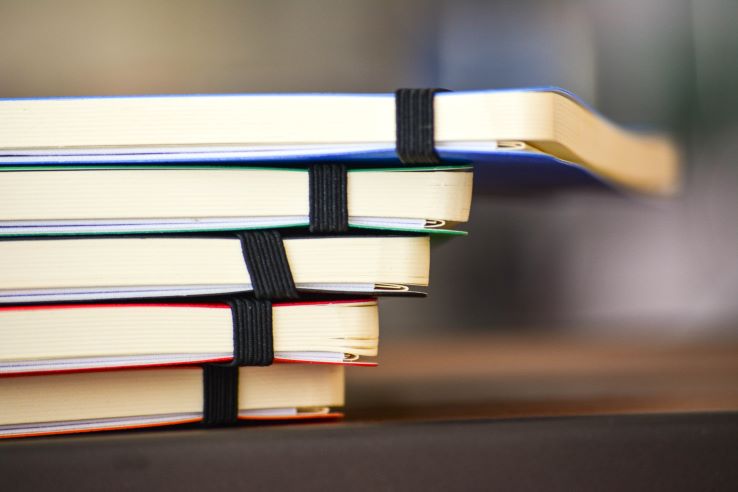
Top 3 effective methods for large file compression
Most operating systems need you to download relevant software for various file compressions. However, Filestar makes it possible for you to use the in-built compression on your OS and then convert it into any other compression format. Saving you from downloading different software whenever you want to archive or send a large file.
Filestar enables large file compression into 16 file formats without having to download the different software needed. It is saving you time and increasing work efficiency.
First, download and install our Filestar software.
1. Compress image files like JPG/JPEG to 7Z
7Z is the best format to compress large media files as it really reduces the file size as it has a very high compression ratio and is supported by main programs.
- Right-click on the folder containing the JPG files on your machine.
- Navigate to a folder with a compressed folder. (e.g. for Windows systems the folder will be converted to a zipped folder).
- Right-click on the Zip file folder on your device and select convert with Filestar
- Type in ‘convert to 7z’ and click RUN (File conversion takes place in a secure, cloud server).
- The 7Z file will be automatically saved in your device right next to your Zip file.
2. Compress audio files like from MP4/MPEG to RAR
RAR files are much better for mp3, mp4, MPEG format files.
- Right-click on the folder containing the MP4 files on your machine.
- Send the folder to a compressed folder. (e.g. for Windows systems the folder will be converted to a zipped folder).
- Right-click on the Zip file folder on your device and select convert with Filestar
- Type in ‘convert to RAR’ and click RUN (File conversion takes place in a secure, cloud server).
- The RAR file will be automatically saved in your device right next to your Zip file.
3. Compress text files like from PDF/DOC/DOCX/TXT/XLS to Tar.7z
- Right-click on the folder containing.DOC/PDF files on your machine.
- Send the folder to a compressed folder. (e.g. for Windows systems the folder will be converted to a zipped folder).
- Right-click on the Zip file folder on your device and select convert with Filestar
- Type in ‘convert to Tar.7z’ and click RUN (File conversion takes place in a secure, cloud server).
- The Tar.7z file will be automatically saved in your device right next to your Zip file.
You can easily convert compressed file formats from one to another. For instance from 7z to zip. Just follow the simple steps in Filestar showed in the video.
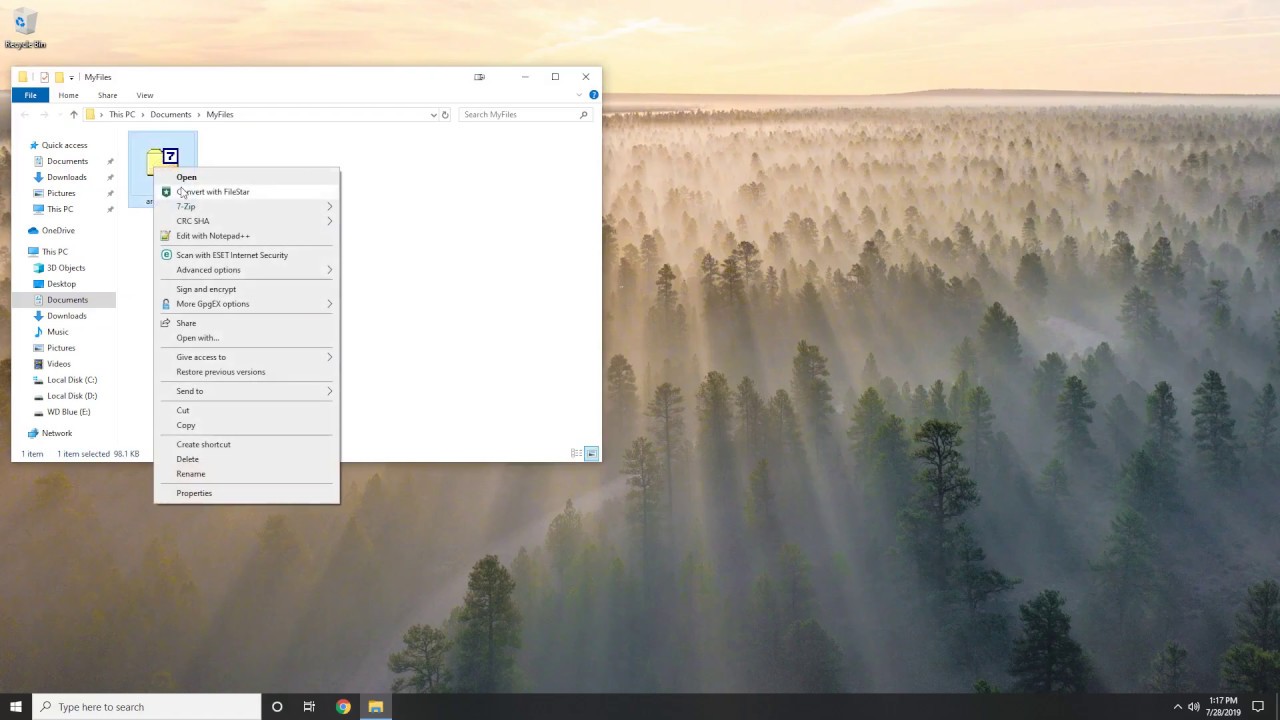
To learn more about different compressed file formats, head over to this blog post.
Download FileStar here.
