
Top List of the Most Popular Skills on Filestar
Filestar is all about file conversion made easy. You get to convert documents, images, videos, audio, and 3D files under one roof. We support over 30,000 file conversions so you are assured that we’ll cater to your needs.
Why use Filestar?
Super Simple
Filestar interface is super intuitive so there is no learning curve. You don’t even need prior knowledge in file conversion. Once you download the app you hit the ground running.
Speed
The entire process takes you less than 2 minutes. All you need to do in order to complete your conversion is take 3 simple actions. Right-click on the file to choose to Convert with Filestar, Write the format to convert to in the search box, and click Convert.
Secure and private
Data privacy and security is something we value. As soon as you are done converting, your files are automatically deleted. Additionally, all processes are encrypted so you can trust us with all your files. You can read all about our privacy policy here.
Cloud-based
All the file conversions are carried out on the cloud. No need to worry about your PC processes slowing down.
Support
Do you have any problems with your application? We have a very responsive support team. Your chats will be replied to in less than 10 minutes. And we’ll respond to your emails ASAP and we won’t take more than 24 hours.
Also, have you come across a file you can’t convert? Well, all you need to do is email us and our dedicated team of developers will look at it.
Top Skills on Filestar
Any task or conversion you want to do with Filestar is known as a skill. As we’ve already mentioned, they are all super simple. Pick your file, choose a format to convert to, and off you go.
Our client’s top skills are:
CR2 to JPEG
Here is a video for you.
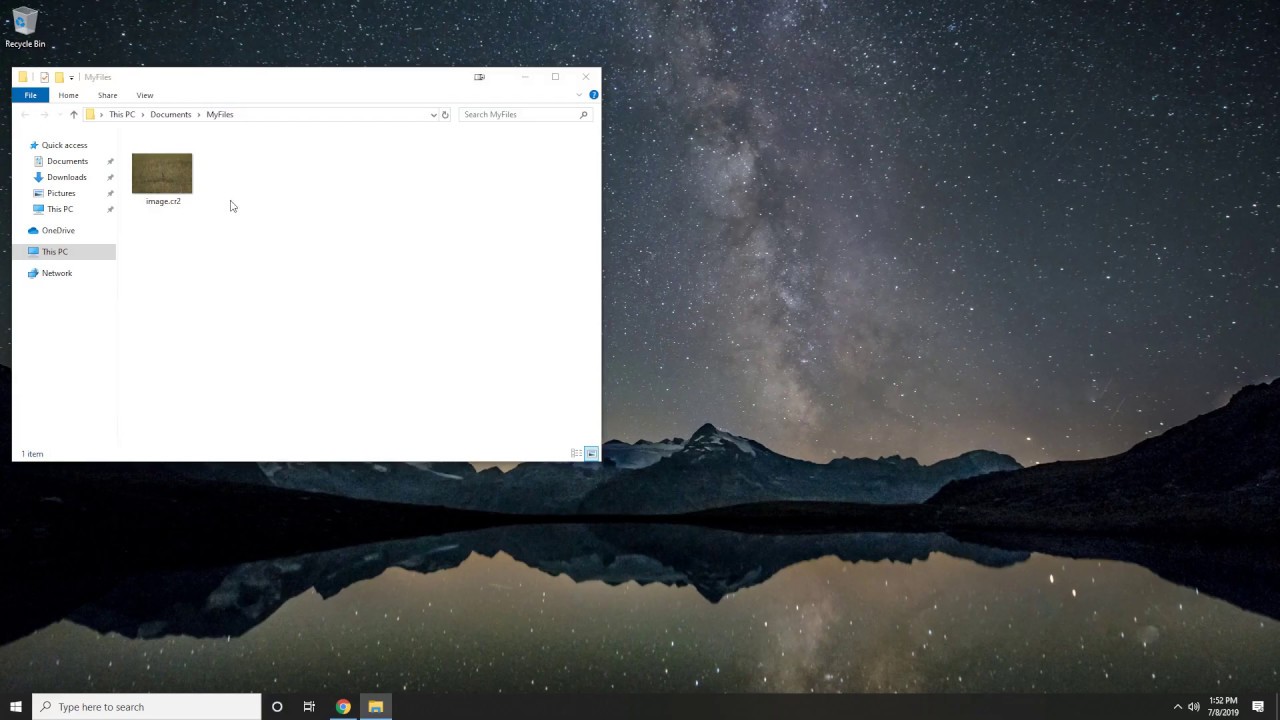
ISO to WIM
Three simple steps:
1. Right-click on one or more Iso file(s) on your desktop and select Convert with Filestar.
2. Type convert to wim in the search box.
3. Press Convert.
SMP-1 to MP3
Watch our YouTube video. We promise it takes less than a minute.
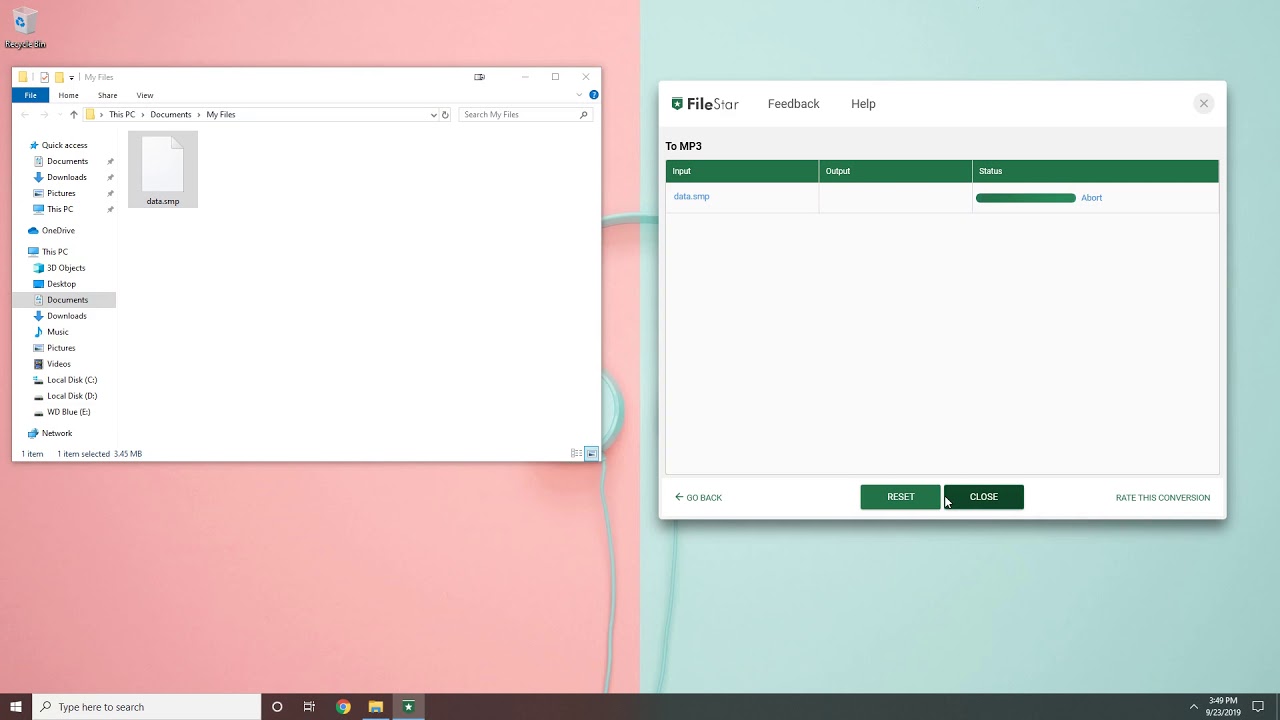
WebP to JPEG
Here is a video for you!
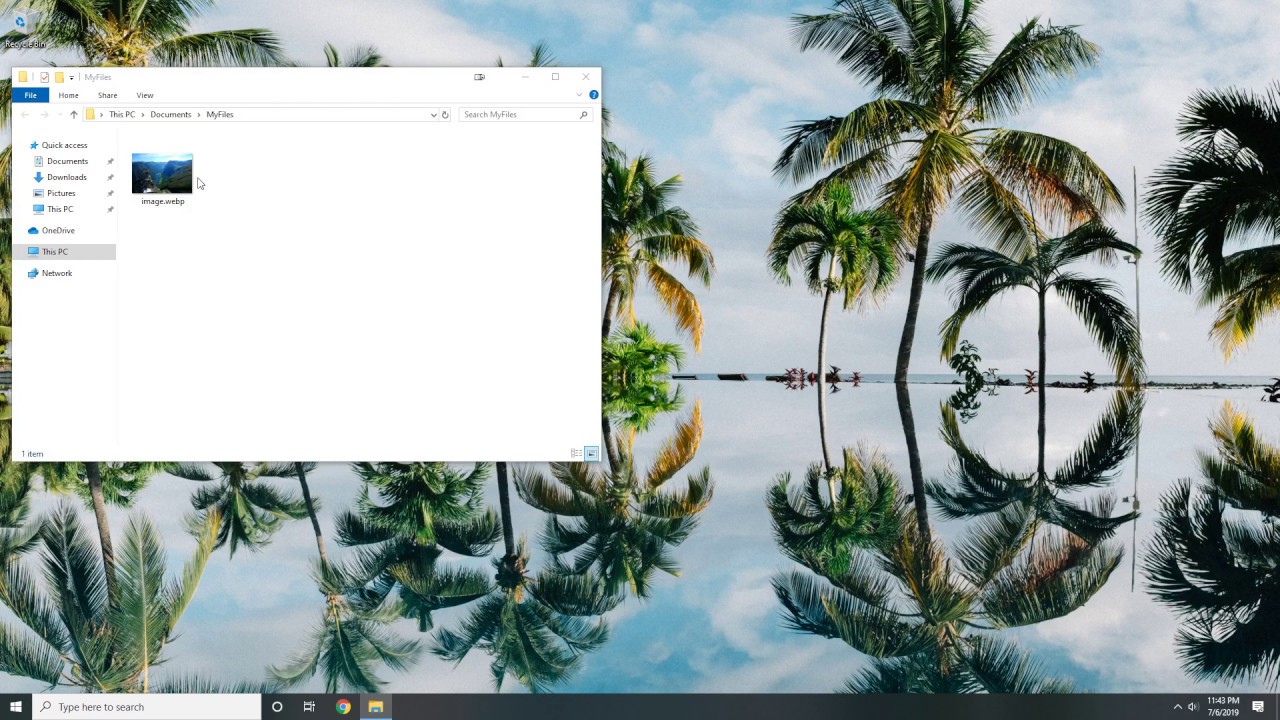
HEIC to JPEG
1. Right-click on one or more Heic file(s) on your desktop and select Convert with Filestar.
2. Type convert to jpeg in the search box.
3. Press Convert.
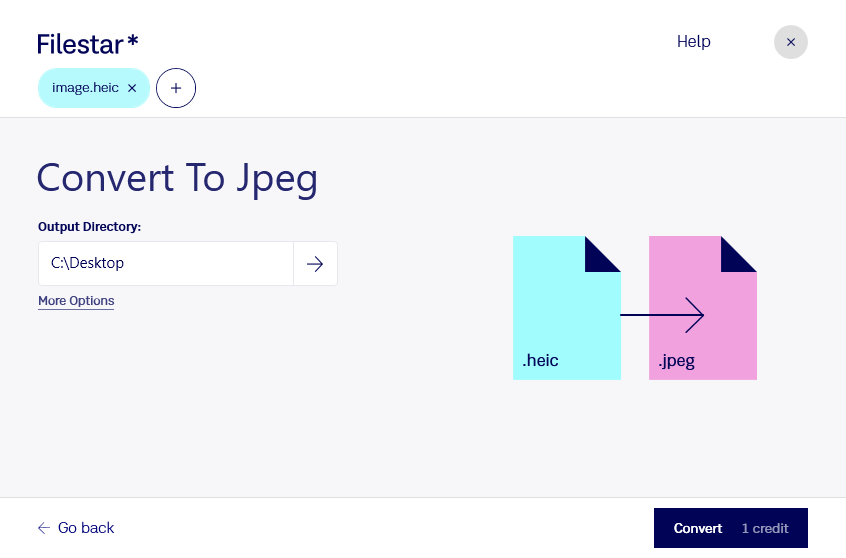
Make Filestar your go-to app whenever you need any of the above skills.
