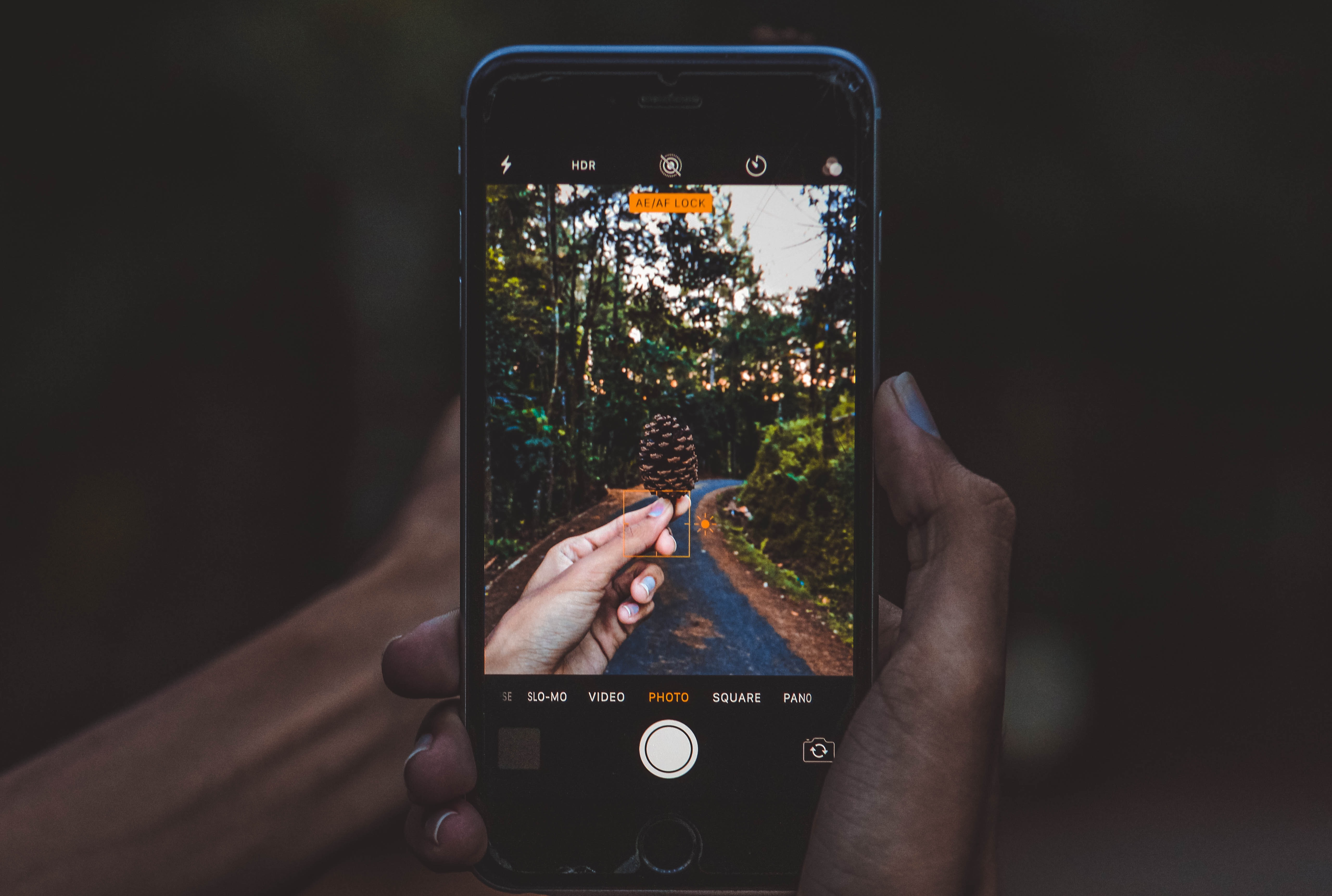
The most popular HEIC file conversions
With the iPhone 11 release, so many people are experiencing a major headache due to the HEIC/HEIF file formats. Nothing is wrong with these innovative formats, in fact, they have high-quality lighter images than their JPEG counterparts. All the iPhone 6s and later devices store photos in this format. Well, the Apple users are saved storage space and mobile bandwidth thanks to the HEIC (High-Efficiency Image Format).
The catch is the format is still new in the market and other than the IOS platform, the rest don’t natively support them. Being Apple’s new flavor, imagine the number of people not using IOS but still receiving shared photos in this format. The good news is you can convert them to JPEG, PNG, GIF, TIFF or any other suitable format.
At first, it was difficult to convert HEIC to regular formats but it’s now a trivial issue. Currently, there are many HEIC file converters available online. It can be overwhelming not to mention confusing choosing the best and most secure one for your files. Most choices have their pros and cons depending on your needs. Below, we show you how easy it is using Filestar.
One of the amazing things about Filestar is the security feature, the software is handled locally on your desktop. No third-party apps gain access to your files during the upload and conversion process. With Filestar, you can convert HEIC to more than 102 file formats. We have an easy-to-use interface that supports even batch file conversions. There is no limit in the number of files you can convert as a batch. Also, it gives an ad-free user experience.
Let’s look at an in-depth tutorial of the most common HEIC file conversions on Filestar. But first, download the latest version of the Filestar converter.
Convert HEIC to JPG
Right-click on the HEIC file (s) on your computer and choose to convert with Filestar from the drop-down menu. Then, type convert to jpg in the search box on your screen. Click Convert.
Here is a YouTube video showing the easy steps.

Convert HEIC to PNG
It is as easy as the above video shows. Just drop the file you want to convert in Filestar, och right-click to use the context menu from your desktop. Type in the file you want to convert to in the search box query field. Press Run and you are done. You can also see it the easy step-by-steps here.
Convert HEIC to PDF
No need to repeat really. It is as simple as the above instructions.
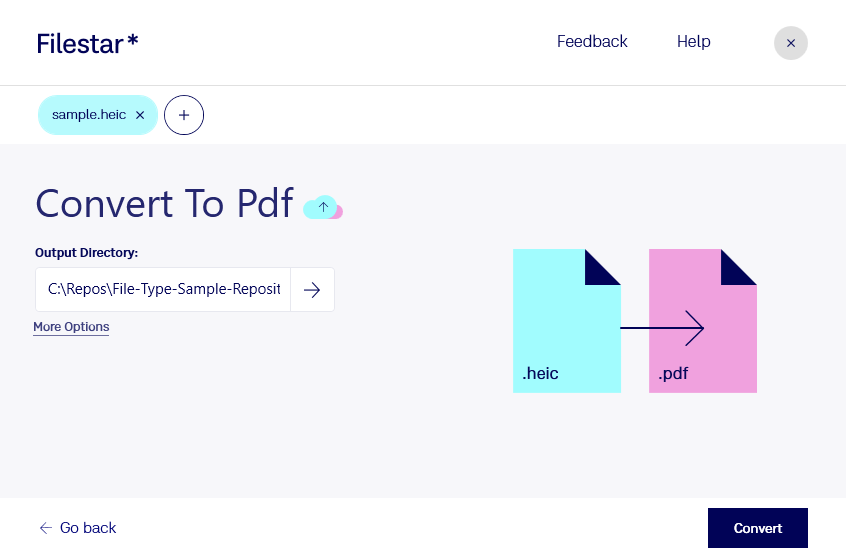
As you’ve seen, Filestar HEIC file conversion is hustle-free and hard to beat in terms of privacy, performance, and at the same time so easy to use.
