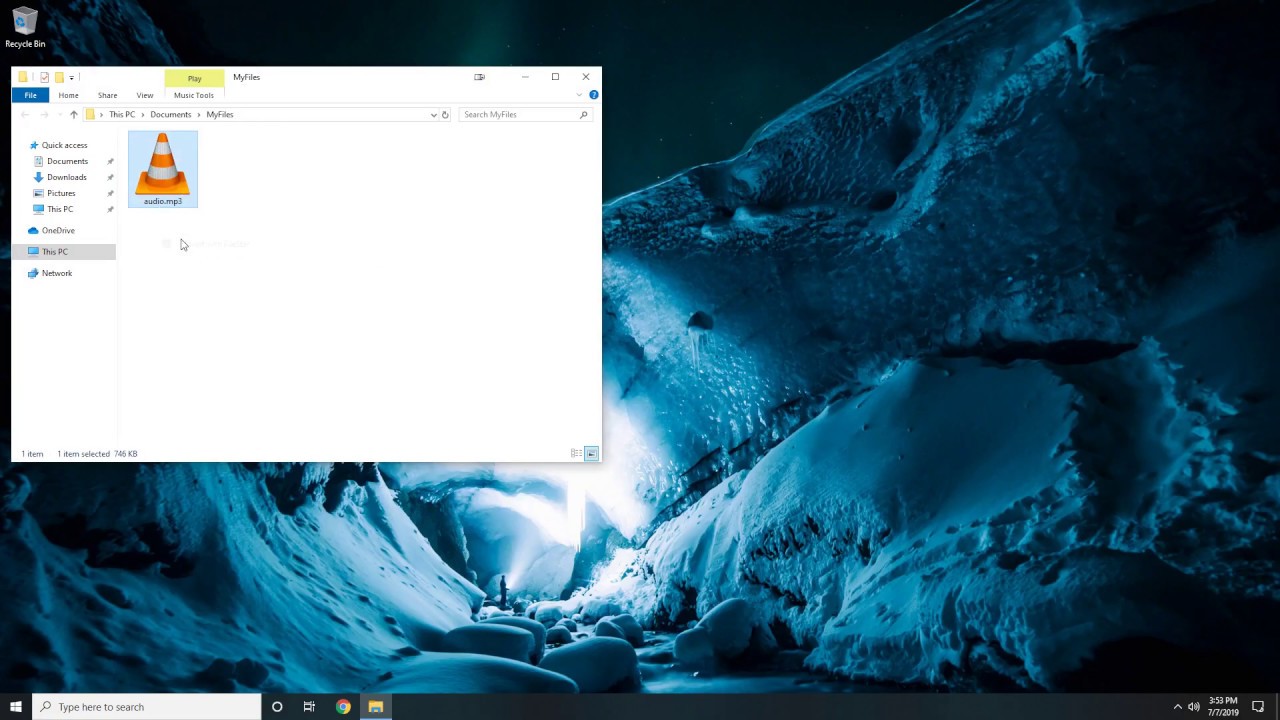Mp4 vs Mp3: What is the difference?
An Mp3 is equal to digital music the same way web search is synonymous with Google. It has been a little over 20 years since Mp3 was developed and so many improvements have been made on the file. The fact remains that it is still taking the music world by a storm. One of the improvements includes Mp4. Mp3 was developed by MPEG's (Moving Pictures Experts Group) and is mainly used to compress audio files for storage and internet transmission purposes. Mp4 was developed by the International Organization for Standardization (ISO) mainly for multimedia storage and internet streaming.
What exactly are the differences between the two files? Is one better than the other? No worries, we will sort it out for you!
Differences between Mp3 and Mp4
The major difference is that Mp3 files only deals with audio files while Mp4 files handle video, audio, texts, and pictures.
The other differences include:
- Mp3 uses lossy compression (some audio quality is lost) algorithm while Mp4 uses lossless (no quality is lost) AAC (Advanced Audio Coding) and AVC (Advanced Video Coding) technology.
- Mp3 files are compatible with many music players while Mp4 with a few such as iPhones and iPads.
- MP2 extension is used in Mp3 files while Mp4 files use Apple's Quicktime Technology extension.
- Mp3 files are also referred to as MPEG-1 Audio Layer 3 format. Mp4 is also known as MPEG-4 Part 14 Format.
Both formats have seen an increase in piracy cases as they are available for download online at no cost. Their quality may be lower as they both remove unwanted data from audio or video files.
Mp3 or Mp4 - which is better?
Most people will tell you that Mp4 files sound much better than Mp3 files. That is true because of Mp4's use of newer compression technology. However, before you pick either of them, you should consider what you are planning to do with your music.
If your intention is playing your audio files in basically any music player, Mp3 is the file to choose. This is because you are guaranteed it is compatible with any device that plays audio music.
If you want to archive, then Mp4 will be much better as it will preserve all the details of the original file. Nonetheless, if you have smaller storage space then Mp3 is the best option for you as it reduces file sizes.
Keep your large collection of Mp3 files if you already have them, as converting them to Mp4 will not improve the quality of your audio file unless you have some expensive audiophile gear. But if you are ripping new CDs or converting analog music to digital, then an Mp4 file that uses ALAC lossless codec is your best option. They occupy more storage space but if you have that, then go for it. You can also easily convert it to Mp3 once you are done.
Best Mp4 players
Windows Media Player supports Mp4 files and is compatible with all windows OS. But you might prefer a third-party Mp4 player.
- 5K Player: A free Mp4 player that is perfect for hi-fi audio and crisp images. It is very easy to use and it has no spyware, virus, adware or other malicious threats. Good for both Mac and Windows OS.
- VLC Media player: It is free and one of the most popular multimedia players that are compatible with Windows, Mac, Linux, Android, iOS, etc. It also doesn't have ads, spyware or any malicious threats.
- Real Player: A cross-platform Mp4 player for all Windows, Mac, Android, and Linux. Further to this, it allows you to stream video online and download videos from Vimeo, YouTube, and similar sites.
How to convert Mp4 to Mp3
As we have seen, Mp4 files are perfect if you want to enjoy a good quality video. However, they are not convenient when it comes to storage and portability. On the other hand, Mp3 is the storage-friendly format that is compatible with any music player.
Luckily, there is Filestar, a desktop application that helps you easily and safely convert your Mp4 files to Mp3.
Simply head over to this page and check out this smart skill.
- Select all.Mp4 file(s) you are converting to Mp3
- Right-click on the file(s) on your computer and select convert with Filestar
- Type in ‘convert to Mp3’ and click RUN
- The Mp3 file(s) will be automatically saved in your computer
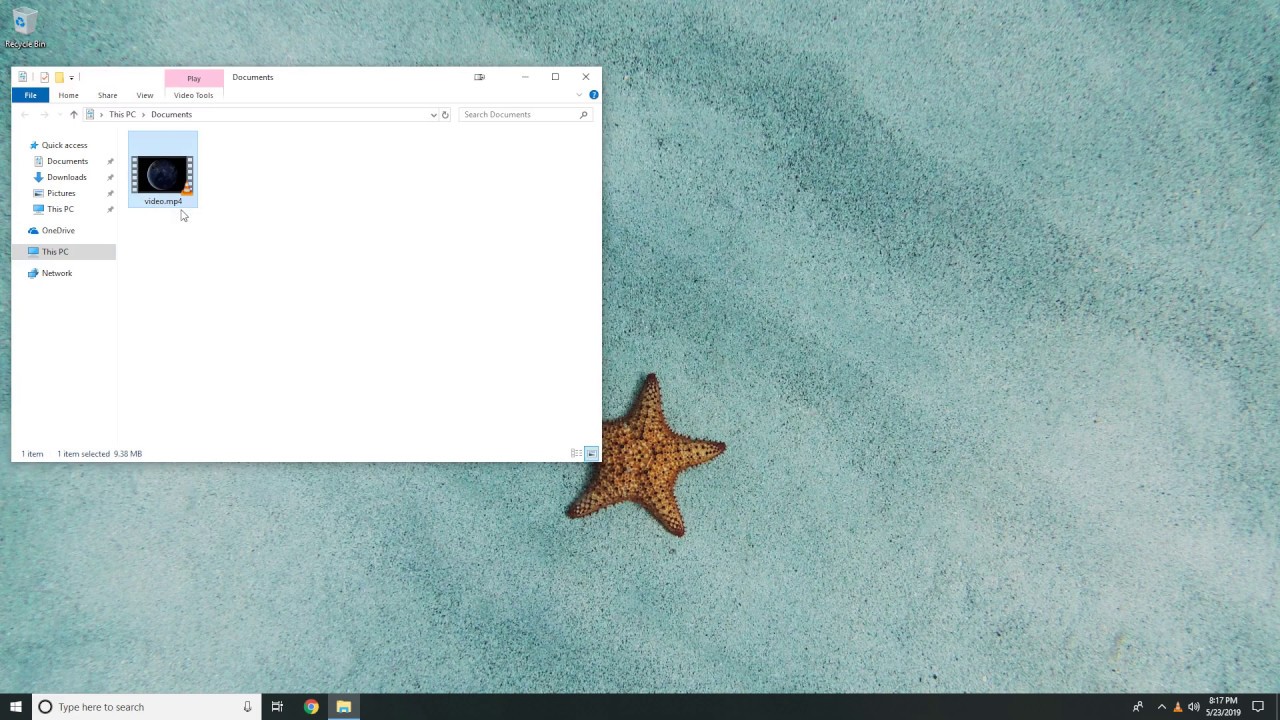
You can, of course, convert MP3 to MP4 as well.