
How to view, use, and remove EXIF data
All digital photos regardless of the camera used to capture the image have some data included in the image. This data is known as EXIF data. Some websites show valuable image details like camera brand, exposure settings, etc. This information is important as it shows you the tools and how photographers capture an image. Without further ado, let’s get into EXIF data details and see how to deduct it from images.
What is EXIF Data?
Back in the day photographers walked with a pen and paper to record information like aperture, date, and shutter speed. If they took many photos, matching the details with the correct image was tricky. But this was the only way newbies or novice photographers would learn from their mistakes. Painful, right?
Thanks to technology, cameras can now record all these details for a photographer. The information is stored as EXIF data. Exchangeable Image File Format (EXIF) data comprises all the image details recorded by a camera. It might include shutter speed, max aperture, ISO, white balance, camera model, focal length, flash mode, metering mode, equipment serial number, and much more.
It not only benefits beginners but pro photographers as well. They can all get the details of how a specific photograph was developed. The information isn’t part of an actual image so it’s not visible when scrolling a web browser. Instead, it’s embedded in the physical file and only some image viewers or photo editing tools like Lightroom can view and extract the data.
The only downside is that some photographers can strip it to protect their style and their work while others maintain good web traffic (EXIF data adds to the image size). Also, you can encrypt the EXIF file so as to make it accessible to authorized people.
How to View EXIF Data
You can view these data using several methods.
First, immediately after capturing the photo, your camera’s monitor can show you these details. Scroll through the camera’s settings until you find it. You can look at the cameras manual to see the step-by-step details of viewing EXIF data.
Secondly, you can use an EXIF data viewer application. Most image editing software has the capacity to view EXIF data.
Lastly, your computer’s file system can show you an image’s EXIF data. On a PC, use File Explorer to open the image, right-click on the file you want to see the EXIF Data. A pop-up window will open and click properties then details. EXIF Data will then be viewed on the screen.
On a Mac, use Preview to open your image. Click on Tools, then Show Inspector, and then press the EXIF tab.
On Firefox, get the EXIF Viewer add-on. For Chrome users, use the EXIF Quick View add-on.
How to use EXIF data
EXIF Data is used to give insight and make comparisons between photos. EXIF Data on lens details can tell you the focal length to use.
Making a comparison of aperture settings of two different photos gives you a better understanding of the depth of the field. Also, you can use different ISO settings on the same image to help you know if the digital noise is too much.
EXIF Data gives you room to experiment on new equipment as well as room to take your skills from zero to hero.
How to remove EXIF data from photos
You can get rid of EXIF using two ways.
Cameras allow you to change settings on the EXIF Data recorded or not to record at all.
Your computer can also help you remove EXIF Data once you have uploaded the image. On your PC, right-click on the photo and select Properties > Details. A pop-up window will be displayed and at the bottom, click on Remove Properties and Personal Information then Press OK.
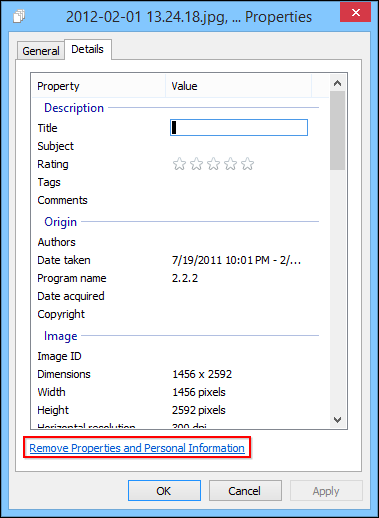
Image source: How-to-Geek
On a Mac laptop, use Preview to open the image you are removing EXIF. Click on Tools > Show Inspector, choose the ’i’ tab and select the EXIF option and delete data.
