
How to make a photo look vintage
Ever taken a photo and it looked dull or boring? No worries, many of us have done the same. However, we have learned to funk it up using some cool artistic filters. The vintage effect can create a whole new difference in your photos as it gives the time-travel kind of vibe. Digital aging has a way of making your photos come to life and adding some character to them.
Many people are now going with the vintage look, especially on Instagram as it tends to create a cohesive grid that viewers appreciate.
What is a vintage look?
Generally, the word vintage makes you think of something old and scratched. Vintage photos have washed-out colors more of sepia hues and rounded corners because of the vignette effect. They have low contrast, visible grain, dust spots, scratches, and other qualities associated with old photos.
How to make your digital photos look vintage
Filestar makes it easy for you to achieve the vintage look with just a few clicks. Download our desktop application and you are ready to make your photos stand out and tell a story. These three tricks will help you decrease saturation, add sepia hues, and apply the vintage effect.
1. Decrease the photo saturation to get an older look
Removing the bright colors from a photo turns it into an old postcard. Right-click on the photo and select Convert with Filestar. On the search box, enter Adjust saturation. A window will open showing you the levels of saturation and hues. Adjust them as you see fit and click Run.
Additionally, you can make it a monochrome image if you prefer it that way. Simply adjust the saturation to 0.0.
2. Add the sepia filter
Changing the tone of your photo by adding the sepia colors makes your photos look washed-out and yellowish. Our ready-made sepia filter gives you image an older natural look. Just right-click on the photo and choose Convert with Filestar. On the search box, type ‘sepia filter’. Filestar allows you to adjust the proportion of the sepia hues you want to add. Once you are satisfied, press RUN to apply the changes made in your photos.
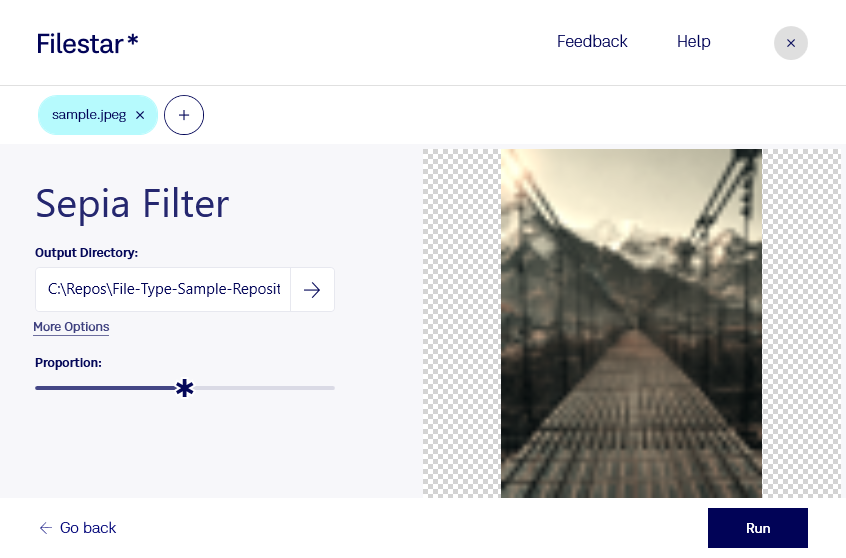
3. Use the vignette filter to apply the vintage look
An old-fashioned photo can be easily created with the vignette filter. This artistic filter subdues the colors on your photos making them appear as they have faded over time. The image texture remains nice and clean. Once you have right-clicked on the photo and selected convert with Filestar, type Vignette filter on the search box. Press Run to apply the changes you have made.
With Filestar, you can achieve the old-photo effect without going through multi-stage edits to get results. A vintage look created on Filestar sends your photos several decades back as they look well-used and worn out. There are dozens of artistic filters you can apply on a click to get creative photo edits. You can adjust brightness, contrast, add text, resize, frame photos, make photos blurred, etc.
Now you got it, folks! We hope these tips will give you the nudge you need to say bye, bye to cheesy photography.
