
How to Convert ISO to WIM
Most Windows PC users have probably come across ISO and WIM image file formats. Today, we’ll get into the details of what they are, where to use them, and how to convert them.
What is an ISO file?
It is a disc image file. Basically, all contents of a CD, DVD, or BD can be held in one ISO file. They contain a sector-by-sector copy of the information on an optical disc. So, it can be viewed as an archive file that stores identical data as an optical disc.
You can think of it as a box holding all the parts needed to make a robot. The box and the parts are of no use if you can’t assemble them and put them together to create your robot. But once you bring all the components together and have an actual toy, it provides a solution to your problem.
The same applies to an ISO file. If you can’t open it, assemble its components, and use it, then it’s useless.
What is an ISO image used for?
They are mainly used to distribute large operating systems and programs online. This is because the ISO format allows you to store all files in one downloadable file. Then you can decide if you want to burn the data on an optical disc or mount on virtual machines.
Most operating systems including Windows 10, 8, & 7 are purchased in an ISO file ready to be mounted on a virtual computer or extracted to other devices.
Burning the ISO file on a CD, DVD, BD disc or USB drive is another common way that people use ISO files.
Now let’s have a look at WIM.
What is a WIM file?
This is a Windows Imaging Format file. They contain disk images – complete with the required files and folders – that can be mounted in the Windows OS. It is very similar to the ISO file but instead of it being sector-based, it’s file-based.
It was specially developed by Microsoft to distribute the Windows operating environment. It is a faster, error-prone, and easier way to copy one distributable disk image rather than do an entire installation. Plus, WIM files are bootable making it easier to launch the Windows OS and start the installation as soon as you turn a new PC on.
Convert ISO to WIM
An ISO image can have the contents of a WIM image. While ISO files make the image more portable, WIM image is designed to have optimal performance in the Windows system.
You can easily convert iso to wim using Filestar.
Here’s how.
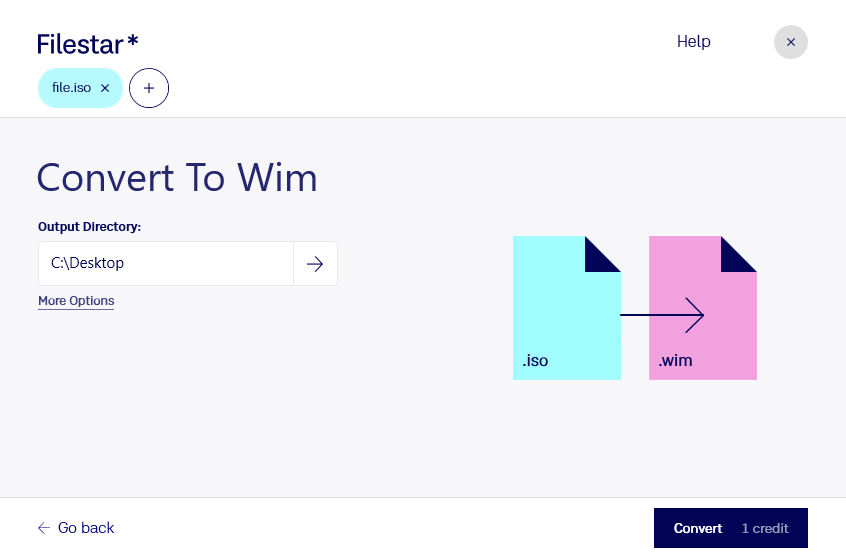
- Download and install the latest version of Filestar.
- Right-click on one or more Iso file(s) on your desktop and select Convert with Filestar.
- Type convert to wim in the search box.
- Press Convert.
And you’re done.
