
How to Convert Embroidery File Formats
Let’s start from the beginning.
What are Embroidery Files?
An embroidery file contains information on how a specific embroidery design will be stitched on an embroidery machine. Different embroidery machines use different embroidery file formats. In the same way, there are specific applications designed to run on Mac OS and not on Windows.
For instance, PES, an embroidery file format is proprietary to the Brother embroidery machine. In short, for an embroidery machine to read and understand an embroidery file format it has to speak a language that the machine knows.
As an embroiderer, you have to know that there are 3 types of embroidery file formats, and machine, native and expanded file formats.
Machine File Formats
These are the formats for the different embroidery machine brands available in the market. For best results, use machine-specific formats as the color and design information is always retained. Your grey elephant will remain grey.
There as many machine file formats as there are machine brands in the market. Embroidery machine brands don’t play well together as they all want to remain unique and create brand loyalty among their users. It’s going to be hard to switch from one machine to another 5 years down the road as you’ve acquired file formats of one brand. The good thing is that new machine brands are still able to read older versions of their native file formats.
Some of the most popular machine file formats include:
JEF - used on Janome machine brands
PES/PEC - Used on Brother, Babylock, Deco machine brands
HUS/VP3, VIP - used on Viking/ Husqvarna machine brands
XXX - used on Singer machine brands
DST - used on Tajima machine brands
PCM - used on Pfaff machine brands
Native File Formats
These are the file formats developed by embroidery applications. Most of them can’t be read on embroidery machines. You need to export them in a machine file format for your embroidery machine to read the design.
Expanded File Formats
Most people don’t like using these files as they only recognize the stitches and commands. They don’t see the thread colors. But when it comes to data size, they are the smallest embroidery files. They include the .dst/Tajima and .exp/Melco formats.
Can I Convert from one embroidery file format to another?
Yes, you can. However, with most conversion tools some information will be lost in the process. Think of it like playing a game of broken telephone only that you have people speaking different languages, English and French. A lot of information is bound to be lost in translation.
Luckily, we have Filestar. You can convert embroidery file formats from one to another without losing any relevant information in the conversion process.
Currently, we’ve added the new PES file to our embroidery file format collection. It is a hybrid embroidery design and command file format used by Brother Industries and Bernina International series. You can comfortably edit your PES designs on Illustrator and use them for your outfits.
Here are examples of how to convert your files to embroidery formats and vice-versa using Filestar.
How to Convert JEF to PES
- Download and install the latest version of Filestar.
- Right-click on one or more Jef file(s) on your desktop and select Convert with Filestar.
- Type convert to pes in the search box.
- Press Convert.
How to Convert PES to AI
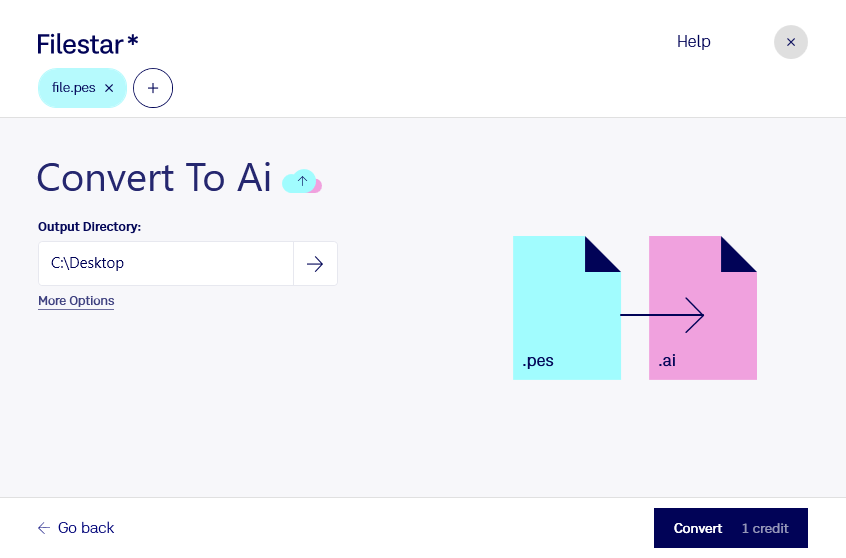
- Download and install the latest version of Filestar.
- Right-click on one or more Pes file(s) on your desktop and select Convert with Filestar.
- Type convert to ai in the search box.
- Press Convert.
