
How to add watermark to multiple images
Imagine uploading an image on your latest adventure and a few days later you find it on another website signed by a different person. It can be quite deflating but unfortunately, that is what often happens. Images and documents are often used and shared without permission.
The quickest and simplest way to protect your images is to place a watermark on them. And it is not only a professional photographer’s privilege anymore. Technology has made it possible for anyone to claim ownership of digital assets by adding a watermark.
In the past watermark has always been a faint design made on paper during manufacturing. It was visible when held against the light typically to identify the maker. Today digital watermarks are text or images put on documents, photographs, or videos to claim ownership.
Pro tip: The rule of thumb for effective watermarking is ‘make it visible but don’t distract.’ So let it be small but legible and lower the opacity to avoid distractions.
In this article, we’ll talk about how to add watermarks to bulk images.
When looking for an application to batch watermark, you have to consider ease of use. There is no need to get an app that you can’t use.
Are able to simply drag and drop images to add text/logo watermarks with no issue? Is it easy to resize the watermark once you’ve uploaded it? Can you decrease the opacity? and how much time is your computer going to take to process your images?
One of the easiest and quickest tools to use is Filestar. It is a super intuitive interface that lets you add watermarks to hundreds or thousands of images in a snap.
Batch watermark using Filestar
Add image/logo watermark
- Download and install the latest version of Filestar.
- Right-click on one or more Jpg file(s) on your desktop and select Convert with Filestar.
- Type Watermark or Insert image in the search box.
- Choose the opacity and where to position your image.
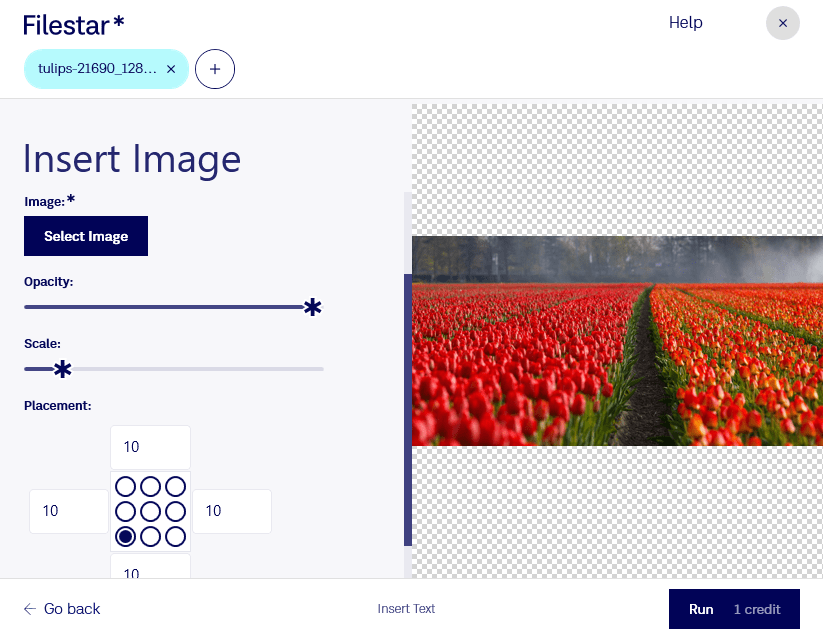
- Press Run.
Add text watermark
- Download and install the latest version of Filestar.
- Right-click on one or more Jpg file(s) on your desktop and select Convert with Filestar.
- Type Watermark or Insert text in the search box.
- Enter your text, select font type, color, and where to place it on the image.
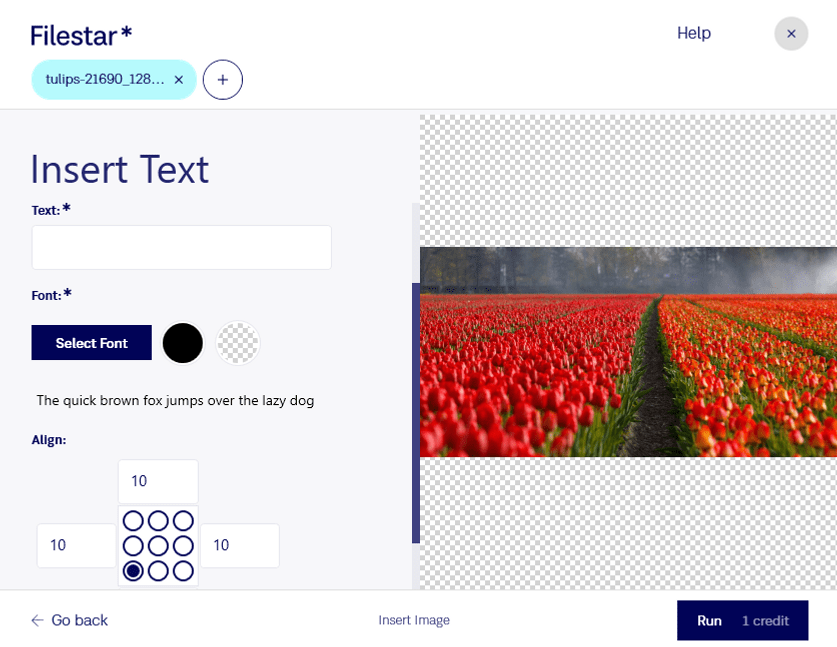
And Voila!
