
How to add confidential watermark in documents
Do you want to send a not-so-subtle message to anyone reading your documents?
Add a watermark. It’s usually in the form of a faded image or text displayed behind the contents of a document. Some work functions force you to stamp CONFIDENTIAL/DRAFT as a best practice. Others add company logos while some add something to give their documents an artistic flair.
Here’s how to add the ‘CONFIDENTIAL’ watermark to your PDF and Word documents.
For your PDF documents
- Right-click on the pdf file(s) you want to add watermark and select convert with Filestar from the drop-down menu.
- Enter add watermark to the search box that appears.
- Upload the ‘confidential’ artwork by pressing the select image button.
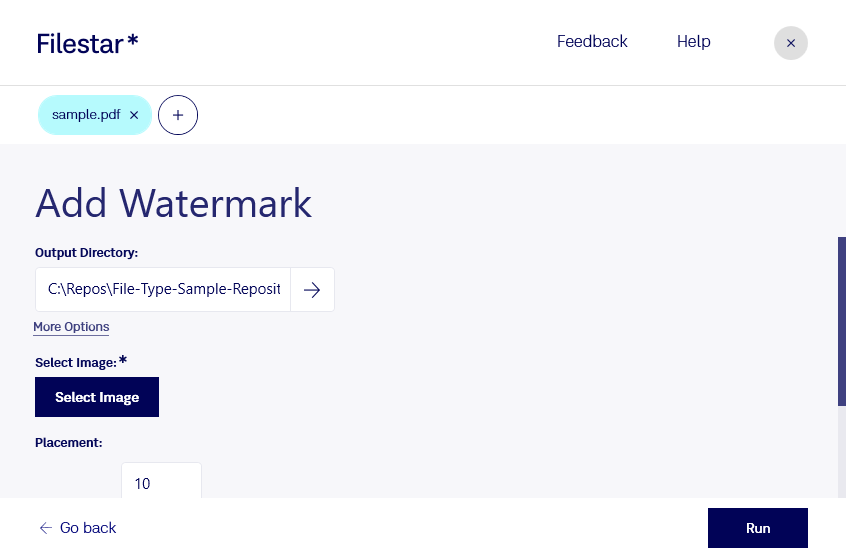
- Choose the placement of the watermark on your document.
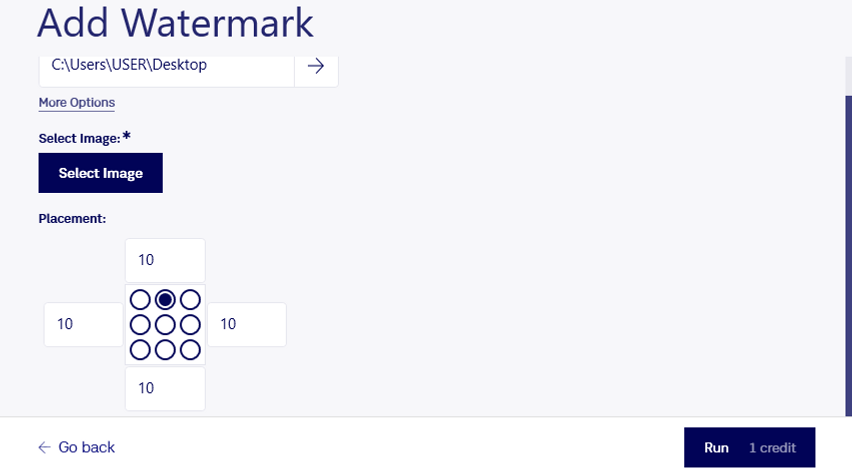
- Click Run!
For your Word documents
- Click on the Design tab.
- Under Page Background group on the far-right, click on the Watermark drop-down.
- Several ‘Confidential’ styles and formats templates will be displayed on your screen.
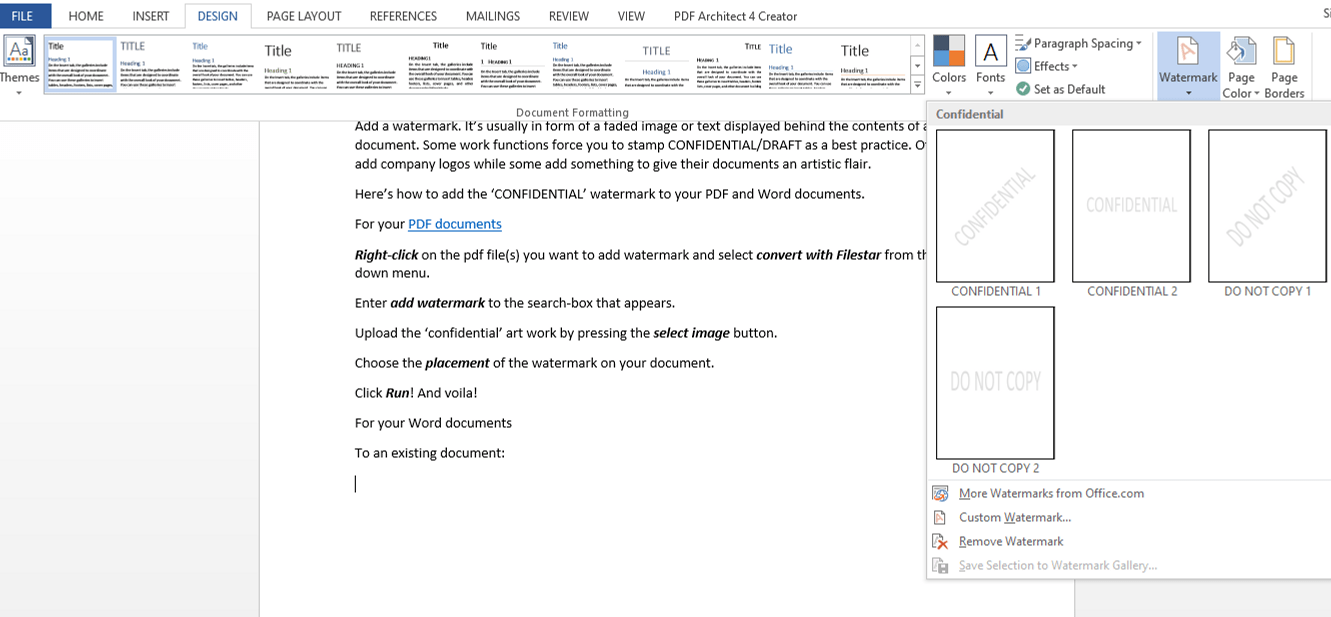
- Pick the one that appeals to you. And voila!