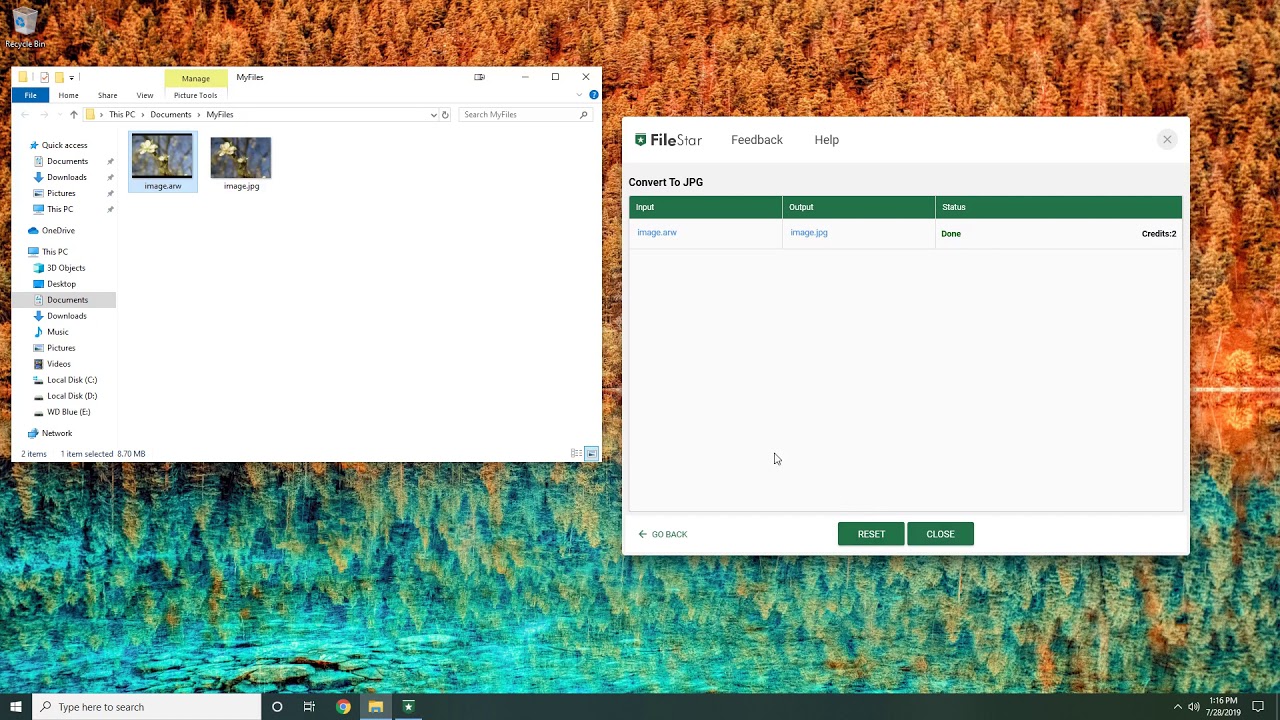Convert ARW to JPG file format
In 1981 Sony developed its first camera. Over the years, they have progressively improved technology around photography. Currently, Sony has some of the best digital cameras for photo enthusiasts. From cheap and straightforward cameras to high-end mirrorless cameras catering to both beginners and professionals. The native Sony camera image file is in the ARW (Sony Alpha RAW files) format. It is a raster RAW image based on the TIFF file format; therefore, it's uncompressed occupying an ample space.
You are likely to encounter problems when opening, editing or sharing the .arw files. For this reason, converting these files to .jpg is a smart move. JPG images are the most used in emails and websites. It is a lossy file format meaning some irrecoverable image quality is lost during compression. If you want to save on bandwidth, then it is the best file format to use. Furthermore, .jpg files are supported by all operating systems and making editing and sharing them a no-brainer.
Pros and cons of ARW files
ARW files contain all the details captured when shooting an image. It makes it possible for you to adjust various parameters, including white balance, color saturation, exposure, etc. after taking a shoot. It is impossible to do this with .jpg format as the image quality keeps degrading with every save.
However, the files also have some downsides. Being too heavy is one of the cons associated with .arw format. Also, you will have to install special software (raw converter) to open .arw files. This software is usually expensive, sophisticated, and with restrictions.
How to convert ARW to JPG
With a myriad of online conversion tools available today, security and confidentiality of your files matter. Filestar desktop application is one of the most secure and reliable converters that efficiently enable you to convert ARW to JPG. With a user-friendly interface, batch file processing, and fast conversion speed, .arw file conversion has been made seamless.
1. Select the .arw file(s) you are converting to JPG
2. Right-click on the file(s) on your computer and select convert with FileStar
3. Type in convert to JPG and click RUN
4. The JPG file(s) are automatically saved in your folder
If you want high-quality photos with no limitations on the size and number, download and install Filestar. Oh! It's free for personal use, for all the RAW images you want and at super-fast speed.