
Audio focus: Convert sound files to and from Mp3
The MP3 file is the most common audio format worldwide. Mp3 files don’t contain 100% of the original audio data, as they are created using lossy compression. Only inaudible data is lost during the compression so there is no effect on what we hear. As a result, the file size is significantly reduced while the quality of audio remains the same. Making mp3 one of the most popular music file formats for download over the internet.
Amazon, Napster, and many other music stores exclusively sell music in MP3 file format. This is because of the compatibility nature of mp3 files and their high compression ratio. Almost all portable music players use MP3 file formats, hence the name ‘MP3 players’. A big number also supports WAV file format but their large size limits the number of files that can be stored in the music player. Many people prefer mp3 files for these reasons.
To convert audio files to mp3, you need a file conversion software that will produce audio with no distortions. FileStar is one of the most efficient, fast, and secure file conversion applications. All you need to do is download FileStar desktop application.
These are some of the most popular conversion skills for audio files. But we have over 50 skills for converting MP3 to or from various formats, just check out the skill page for MP3.
1. Convert AAC to MP3
These files are very similar to MP3 files as they use lossy compression to cut out information that our ears can’t pick leading to a smaller file size that can be downloaded faster. It is almost half the size of an mp3 file and with better quality than mp3 files. It is the default format of music files sold on iTunes so if you use an iPhone or an iPod you have come across this format.
To convert .aac to .mp3 format:
- Select all.AAC file(s) you are converting to MP3
- Right-click on the file(s) on your computer and select convert with FileStar
- Type in ‘convert to MP3’ and click RUN
- The MP3 file(s) will be automatically saved in your computer
Check out our YouTube video below to see this simple .mp3 to .aac file conversion process.
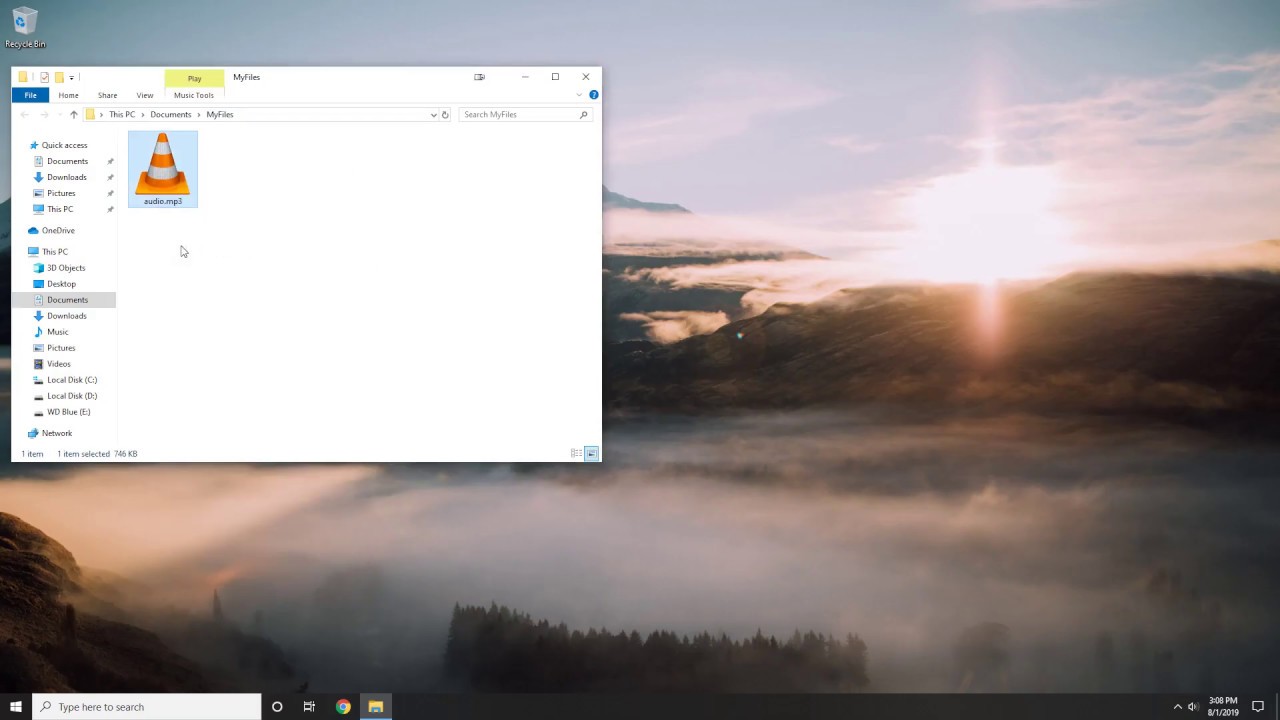
2. Convert SMP to MP3
SMP audio file types are no longer actively used and they are becoming obsolete. They were mainly used by SampleVision, AdLib Gold, and Avalon companies. SMP files were used with the PC-DOS package for communication to various MIDI samplers. They have been replaced by higher versions of programs.
To convert SMP to MP3:
- Select all.SMP file(s) you are converting to MP3
- Right-click on the file(s) on your computer and select convert with Filestar
- Type in ‘convert to MP3’ and click RUN
- The MP3 file(s) will be automatically saved in your computer
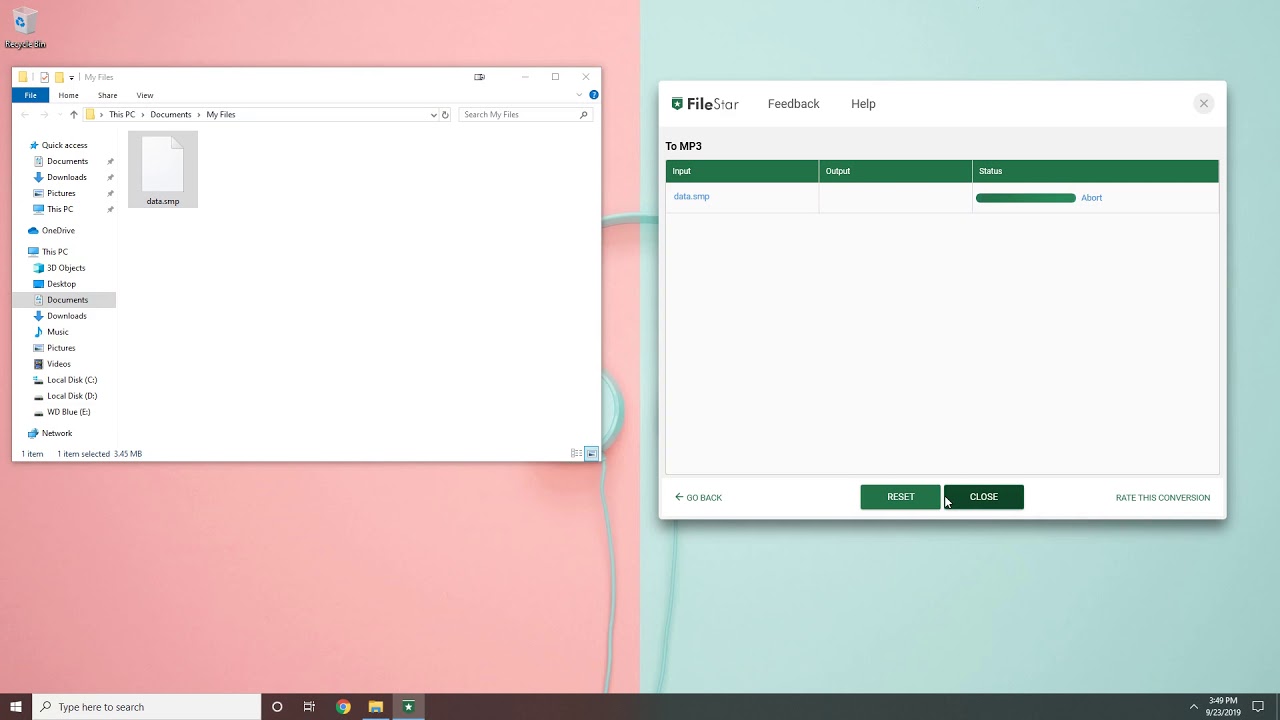
3. Convert WAV to MP3
WAV files are popularly played on Windows Media Players as they are the standard audio format for Windows OS. WAV files are uncompressed and therefore, they are much bigger compared to MP3. The files can contain spoken words, sound effects, or music. They are becoming less popular because of their large size.
You can easily convert .wav to .mp3 by:
- Select all.SMP file(s) you are converting to MP3
- Right-click on the file(s) on your computer and select convert with Filestar
- Type in ‘convert to MP3’ and click RUN
- The MP3 file(s) will be automatically saved in your computer
Watch these videos to see how to convert MP3 to WAV using Filestar, and the other way around - convert WAV to MP3.
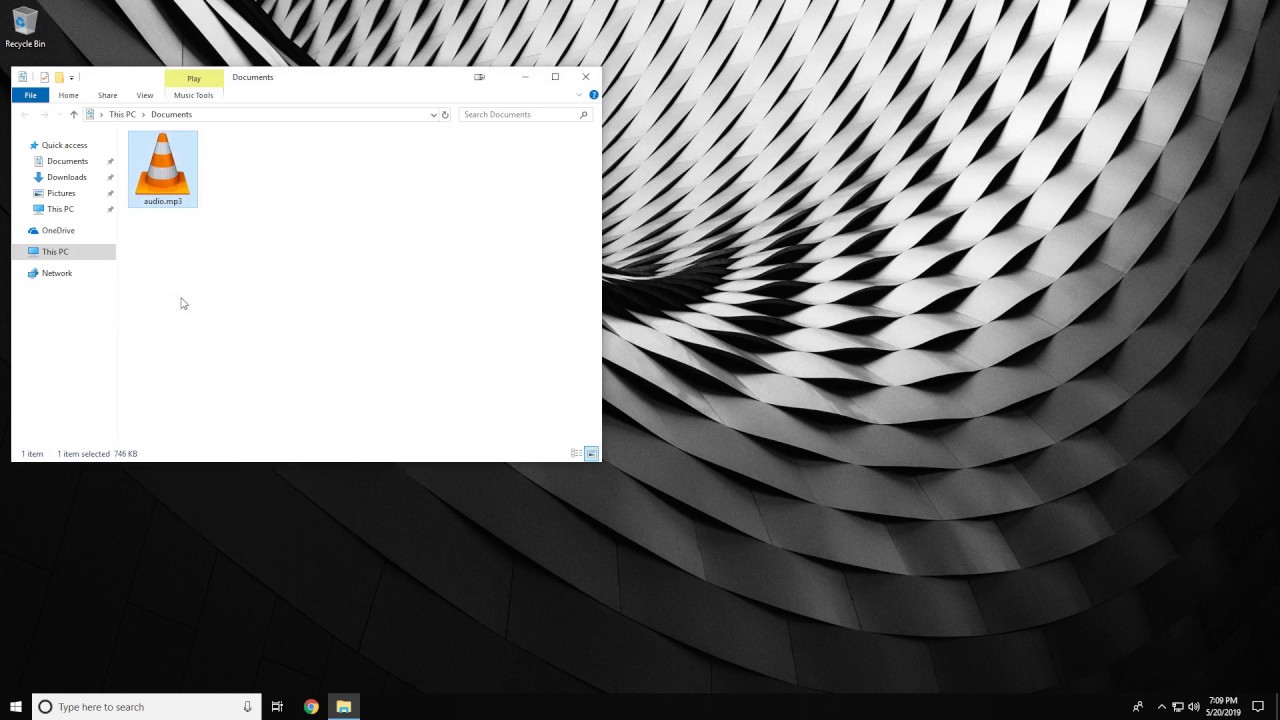
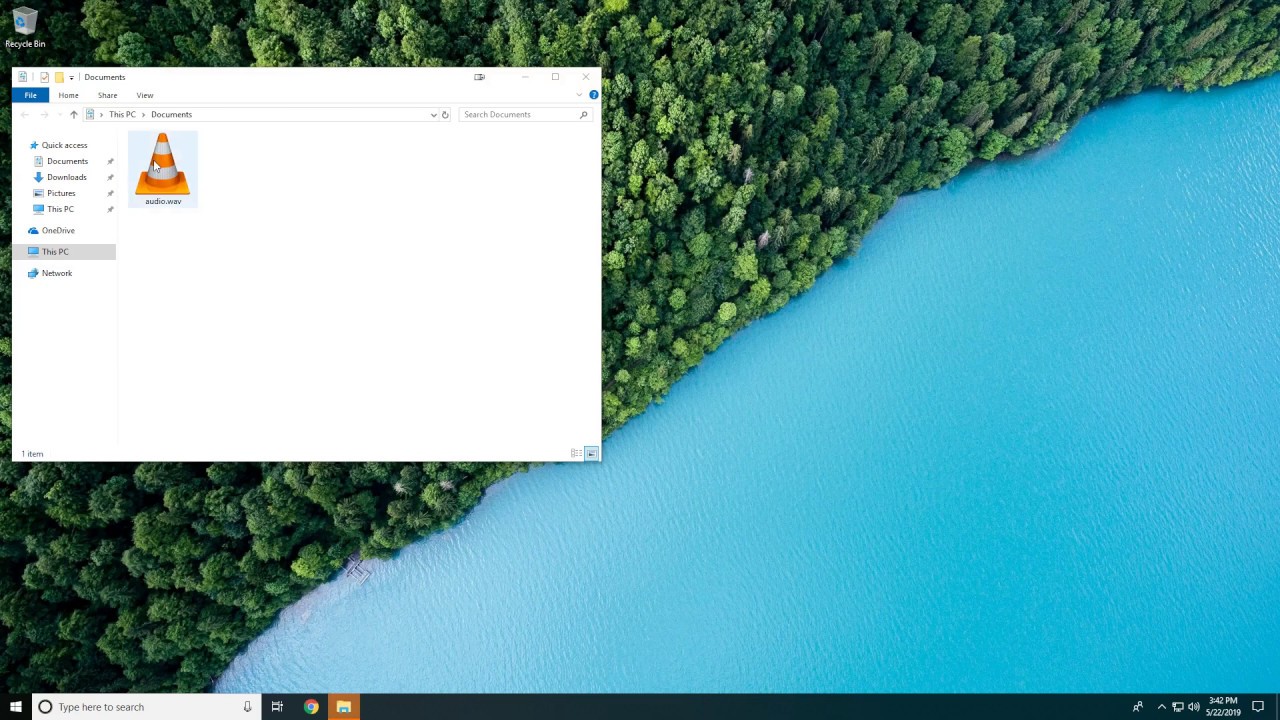
4. Convert AIFF to MP3
In the same way that Microsoft developed WAV for Windows, Apple developed AIFF (Audio Interchange File Format) for Mac OS. Mostly they contain uncompressed data so they are large. However, there is a compressed version AIFF-C. Windows OS can also open .aiff file formats without a problem.
Converting .aiff file to .mp3 is very simple with FileStar.
- Select all.AIFF file(s) you are converting to MP3
- Right-click on the file(s) on your computer and select convert with Filestar
- Type in ‘convert to MP3’ and click RUN
- The MP3 file(s) will be automatically saved in your computer
Here is a video showing AIFF to MP3 file conversion as well as MP3 to AIFF.
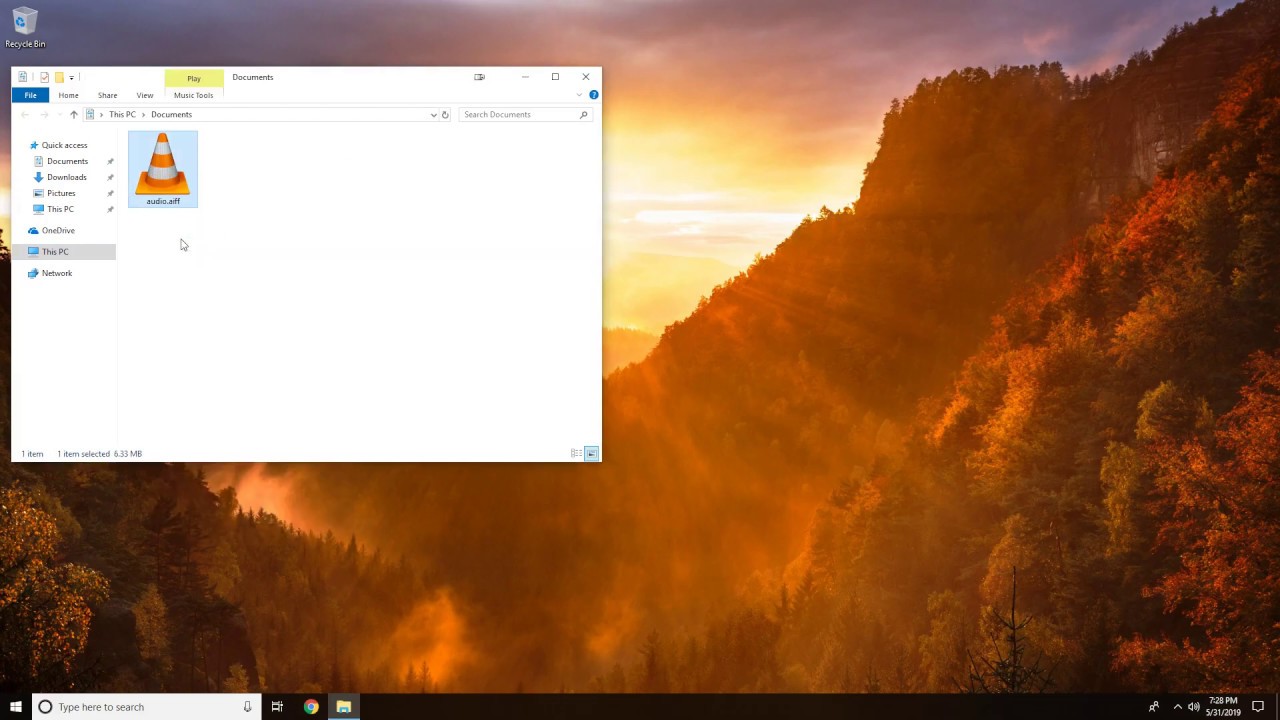
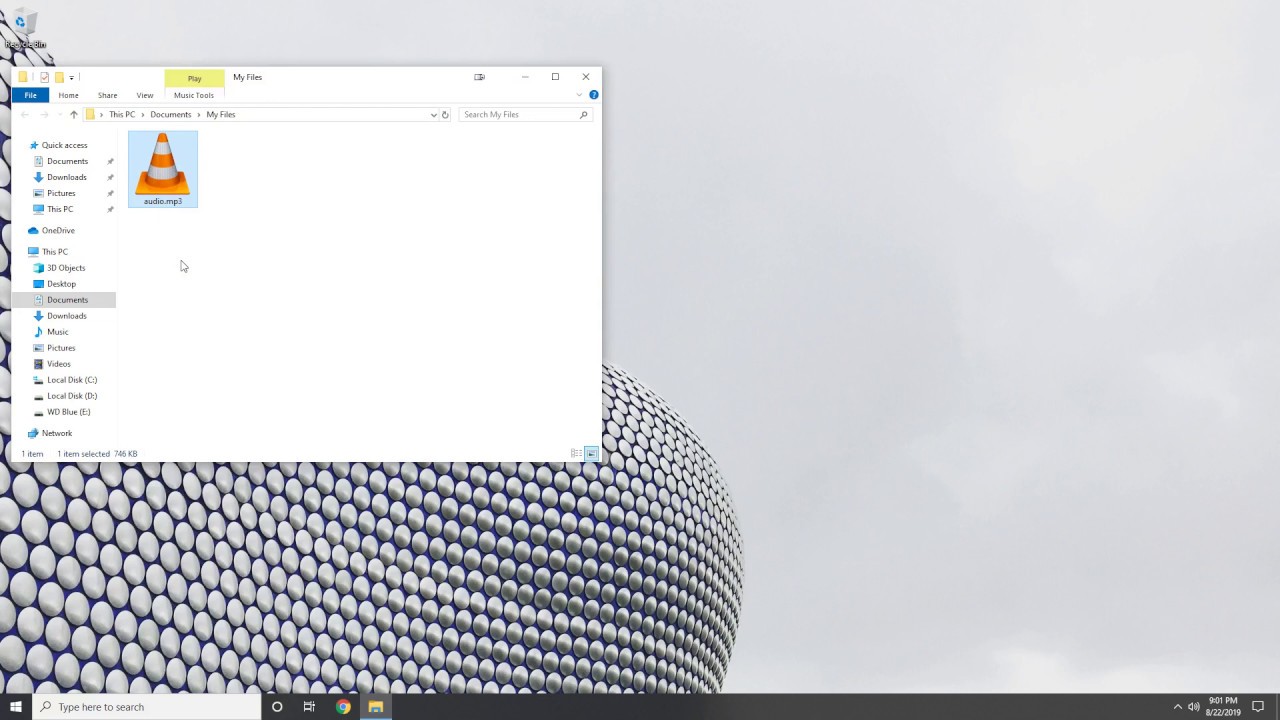
5. Convert OGG to MP3
OGG file format is mostly used to store Vorbis files but it is a multimedia file that can contain all types of compression formats. It has the advantage of adhering to all principles of open-source software as well as having a smaller file size with quality audio. It hasn't become as popular as MP3 and AAC but its use is increasing.
To convert .ogg to .mp3 file, follow the following steps.
- Select all.OGG file(s) you are converting to MP3
- Right-click on the file(s) on your computer and select convert with Filestar
- Type in ‘convert to MP3’ and click RUN
- The MP3 file(s) will be automatically saved in your computer
Check out these videos below showing you how to convert OGG to MP3 and vice versa.
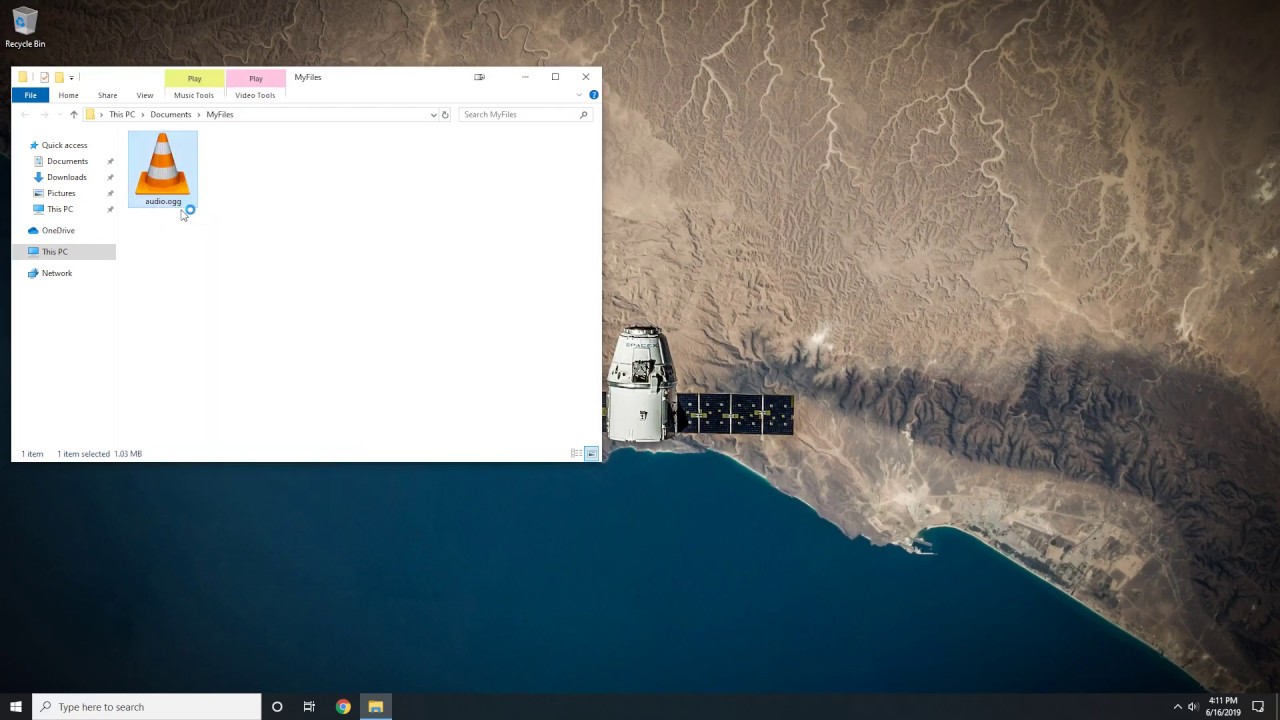
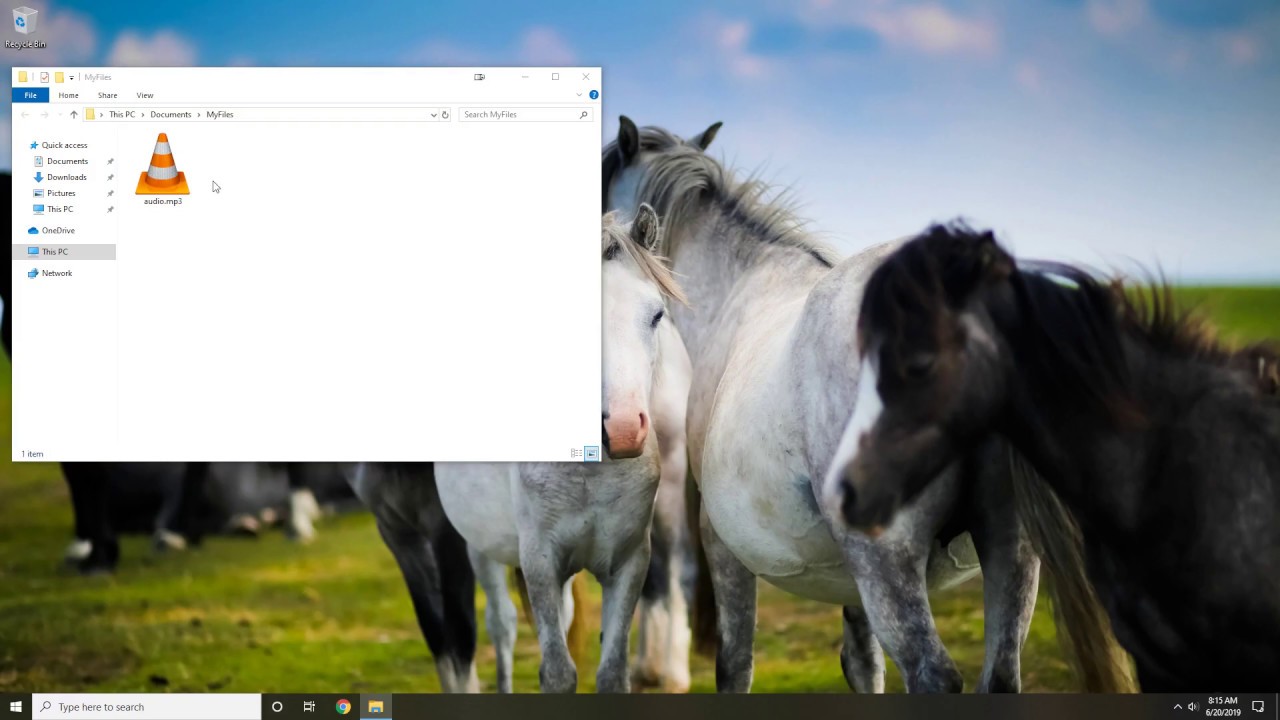
To check out all or file conversion skills for MP3, check outhttps://filestar.com/skills-mp3/
