
All about the PEF file format
PEF (Pentax Electronic Format) is a RAW file format taken by the Pentax Digital Camera. This image format is unedited and uncompressed as photos are stored exactly as the camera captures them. You get just what the camera sees and feels. Also, they are lossless formats that don’t lose quality with use. The only downside is that these files can be 5x bigger than JPEG occupying more storage space.
Various Pentax camera models use different variations of the file format. Sometimes, they can be in the PTX format. These files are the same as other digital camera unedited data including Canon’s CR2, Panasonic’s RW2, Nikon’s NEF, etc.
Ordinary bitmap graphic editors can’t open and edit RAW files like PEF, therefore, you need specific applications for image editing.
How to open PEF Files
You can open the PEF file with the software that comes with the Pentax camera. Adobe Photoshop, Adobe Photoshop Elements, AfterShot Pro, Able RAWer, Windows Live Photo Gallery, and UFRaw, are some of the apps that can open these files. However, if you are on Windows OS and Windows Live Photo Gallery fails to open a PEF file, install the Microsoft Camera Codec Pack.
How to convert PEF files
The right application makes it easy to convert PEF files to the desired file format. Filestar converts PEF files with no problem to more than 102 file formats. It’s easy-to-use, secure, and fast. Download the Filestar desktop application and follow the steps below.
Convert PEF to JPG
Right-click on the HEIC file (s) on your computer and choose to convert with Filestar from the drop-down menu. Then, type convert to jpg in the search box on your screen. Click Convert.
Here is a step-by-step YouTube video showing you exactly how to do that.
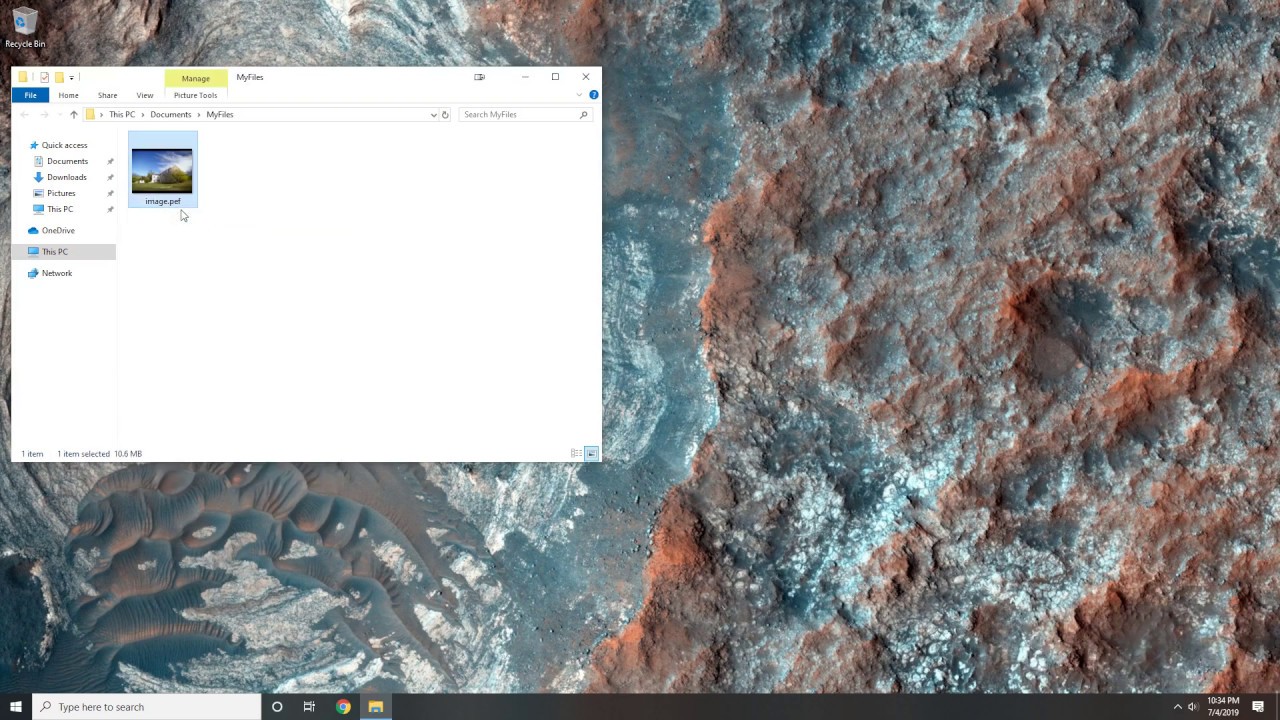
The same procedure applies to convert PEF files to any other format be it PNG, GIF, PNG, etc. Time is money why not increase your productivity with Filestar. Now over to you!
