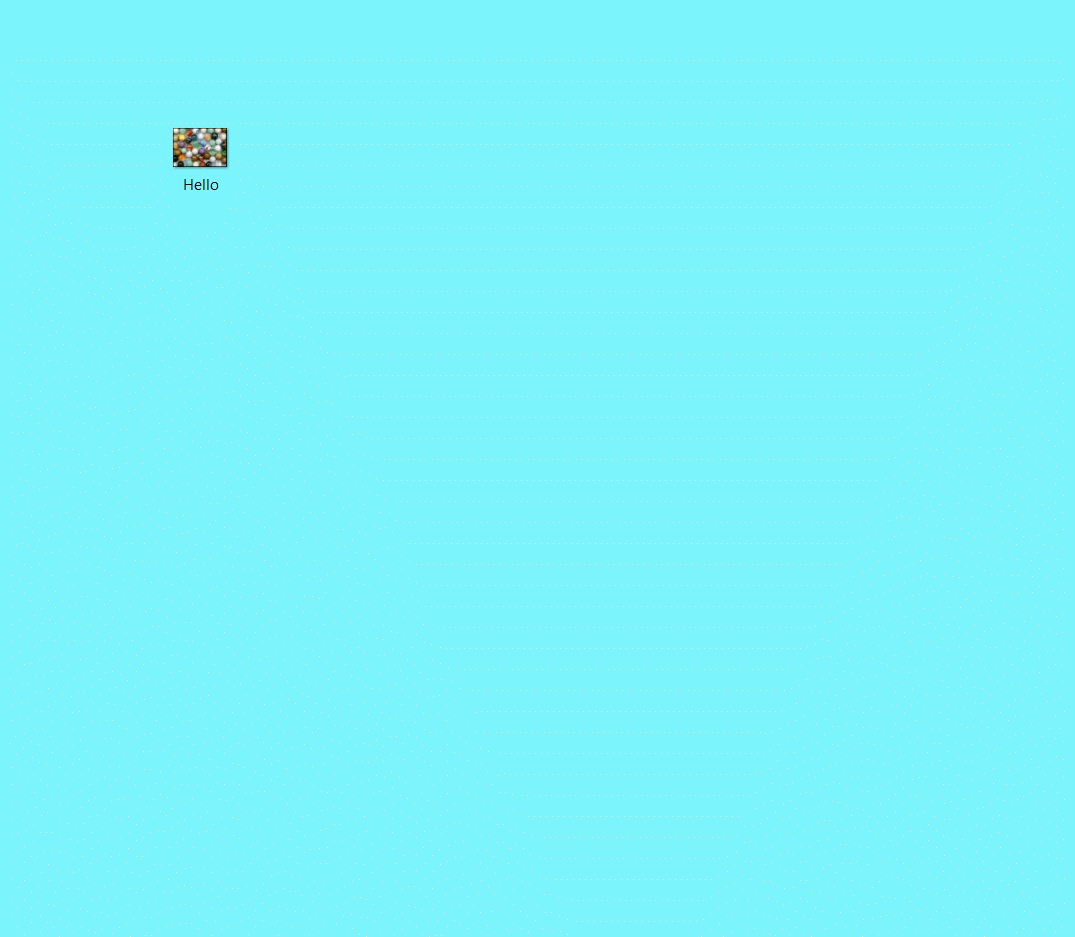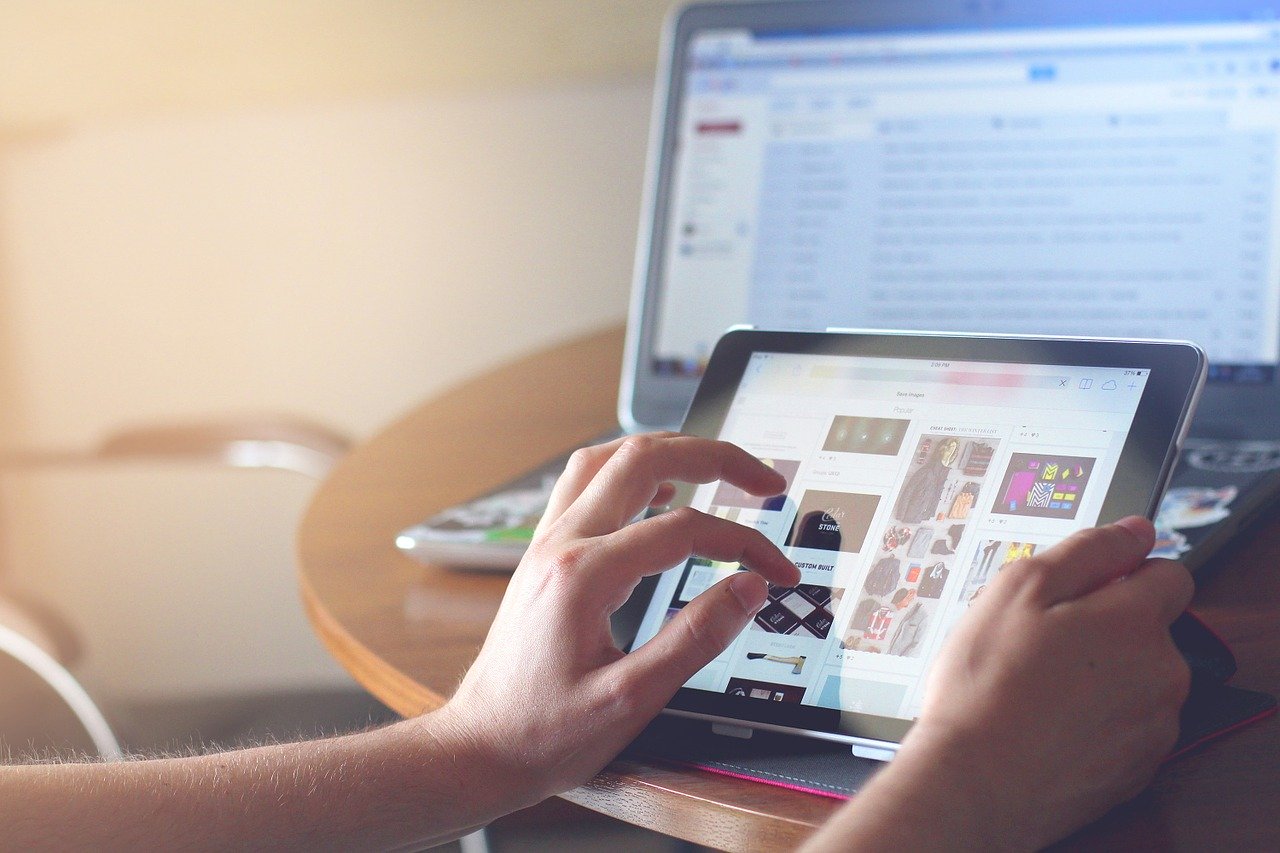
All about PNG and converting PNG files
PNG (Portable Network Graphic) file is a format that is popularly used in web design for transparent or semi-transparent backgrounds. First developed in 1995, to keep up with the growing need for an image format that can support a wider color spectrum. It has almost entirely replaced GIF format which was very popular before the PNG came along.
PNG files aren’t a replacement of the JPG files but they allow the user freedom a trade-off between image quality and file size. If you need to have as many image details as possible or to preserve image transparency, PNG is the format to use. The wide range of color support contributes to the large image size.
Features of PNG
- The degree of transparency (opacity) in the image file can be controlled.
- It supports interlacing or image interleaving i.e. one can see a degraded copy of the entire image instead of just seeing a clear copy of just a part of the entire image. This normally comes in handy in slow communication links.
- PNG images can be saved in their true color (they support both 24-bit and 32-bit images) or in the grayscale or palette formats.
- It uses lossless file compression so the image information/ image quality is not lost during compression.
Because of the large file size, it is important to consider if PNG is the best file format to use. If you are to upload many images on a webpage, it is wise to lower the quality or reduce the file size to avoid page loading speed issues.
Opening and editing PNG files
Even with no image viewer on your computer, you can view PNG images by opening them in a web browser. PNG is the most widely adopted web image file type and any browser can open it. It has become the international standard for images. In terms of copyright, they are still the most accessible as you can use them without a license.
All image viewers can open PNG images. Almost all image editing applications can edit PNG images including Adobe PhotoShop, Paint 3D, Microsoft Paint, XnView, and GIMP.
Converting PNG Files
If you wish to convert PNG files to any other image file it is easy and fast using Filestar, a secure desktop application. It allows you to perform single or batch file conversions on Windows OS once you download the latest version of the software. For instance, you can convert PNG to BMP, DDS, JPG, DXF, AI, WebP, SVG, PGM, etc. by following the steps below.
Converting DDS to PNG
1. Right-click on one or more DDS file(s) on your desktop
2. Select Convert with Filestar.
3. Type "convert png" in the search box.
4. Press Run.
Look at this 40 seconds video showing you this smart skill.
Converting PNG to AI
Follow these simple steps:
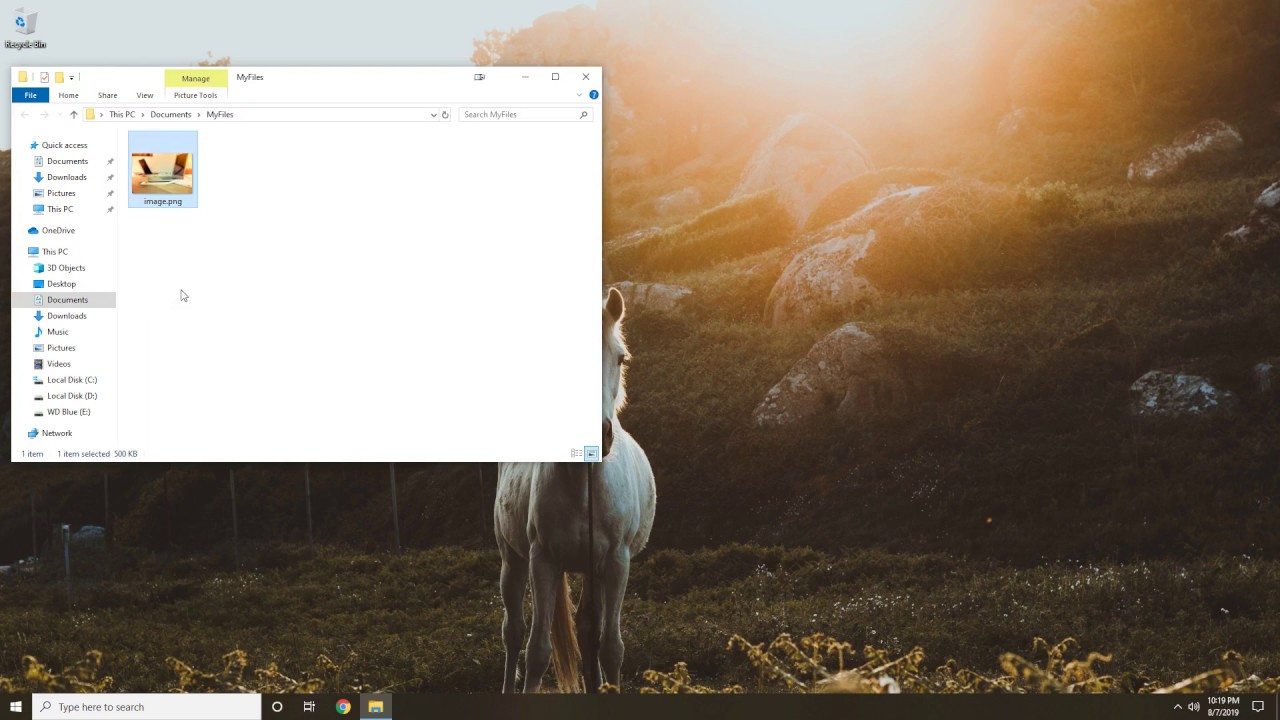
Converting PNG to DXF
You can easily do this by:
1. Right-click on one or more PNG file(s) on your desktop
2. Select Convert with Filestar.
3. Type "convert to DXF" in the search box.
4. Click Run.
Converting BMP to PNG
The other way around is also just as easy - convert a file into a PNG. Check out the quick steps using Filestar, below.