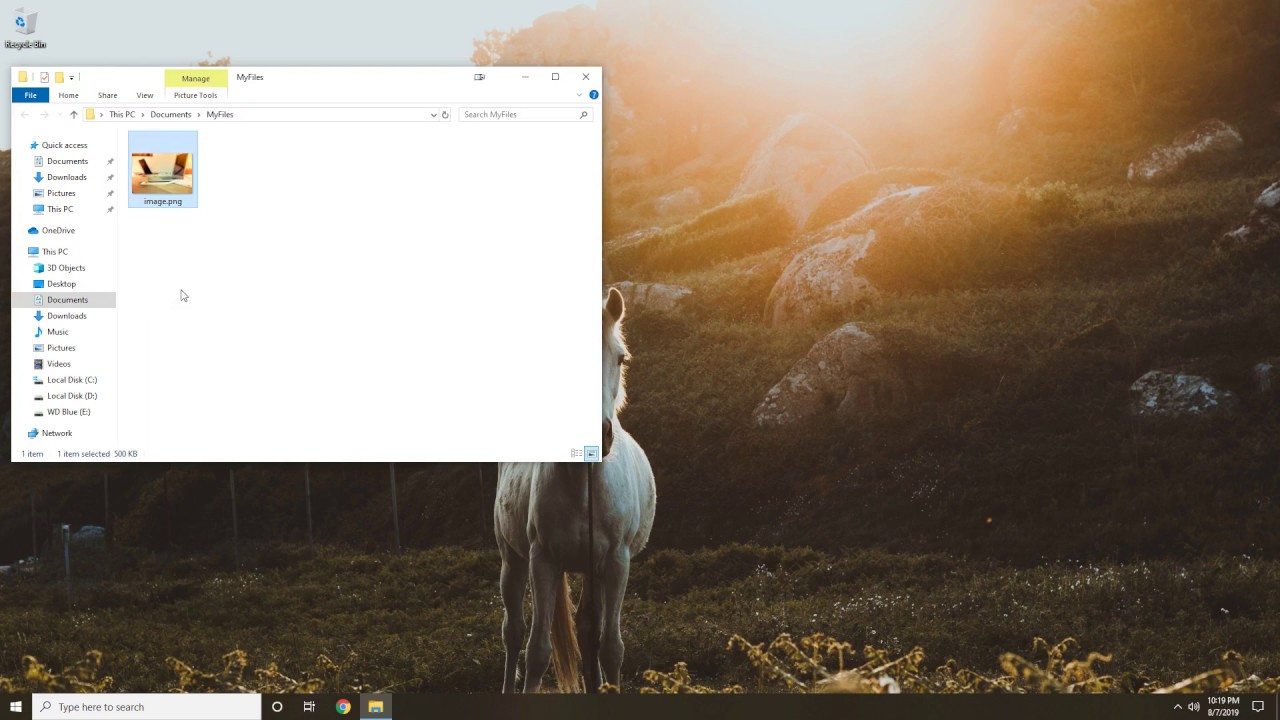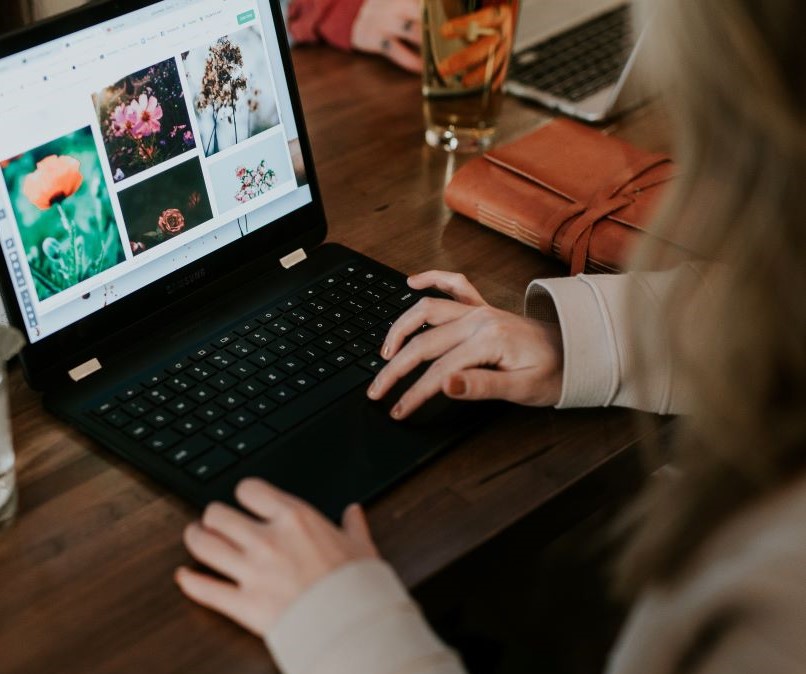
All about AI - what is an .ai file and how to open it
You can save artwork in five basic vector file formats which are; PDF, EPS, AI, SVG, and FXG. These file formats are often referred to as native formats as they save all illustrator data plus the multiple artboards. Artwork can also be exported to be used outside Illustrator in various file formats. However, when these file formats are re-opened in Illustrator, all file data will not be retrieved. For this reason, AI format is recommended for saving all artwork until one is done creating, then you can export it in whichever file format you choose.
Adobe Systems developed Adobe Illustrator artwork (the AI format), particularly for single page vector diagrams in either PDF or EPS (Encapsulated PostScript) file formats. It is the standard format that is used when saving Adobe Illustrator files. AI files are a simplified subset of the EPS file format. Adobe Illustrator is the best application to use for viewing and editing .ai files. Nevertheless, you can still open .ai files without Adobe Illustrator.
How to open AI files without Illustrator
A very common question is "how do I open an .ai file", since many people who receive such files do not always have Illustrator software. Well, there are several ways you can go about that.
One of the most common methods is changing the file extension to .pdf. This way, you can view the file using Adobe Reader but you can’t edit it.
Dropbox is another tool that can help you preview Illustrator files.
Inkscape is a vector graphics application for Windows and Mac OS that can be used to open and edit AI files. CorelDRAW can perform the same function as well as export them in other file formats.
Adobe Illustrator offers a 7-day-free trial period so if you won’t be needing it in the future, you could download the free version, view and edit the vector graphic.
Convert the file. You can also use file conversion tools like Filestar to simply convert .ai files to other formats. You can download the Filestar desktop software here.
Remember that one format might be more useful to you than the other depending on how you intend to use it. For instance, if you just need to view it, PDF format is sufficient. On the other hand, SVG format will be useful if you want to edit or make changes to the file. With Filestar you can convert AI files to any file you wish. There are more than 80 different file conversions available for AI. Check out the skill page for all AI file conversions here.
Most used AI file conversions
Convert SVG to AI
SVG is a 2D vector graphic images that support animation and interactivity, especially on web pages. To convert SVG to AI, you need to follow these steps.
- Select all.SVG file(s) you are converting to AI
- Right-click on the file(s) on your computer and select convert with Filestar
- Type in ‘convert to AI’ and click RUN
- The AI file(s) will be automatically saved in your computer
Check out our video below to see this .svg file conversion process.
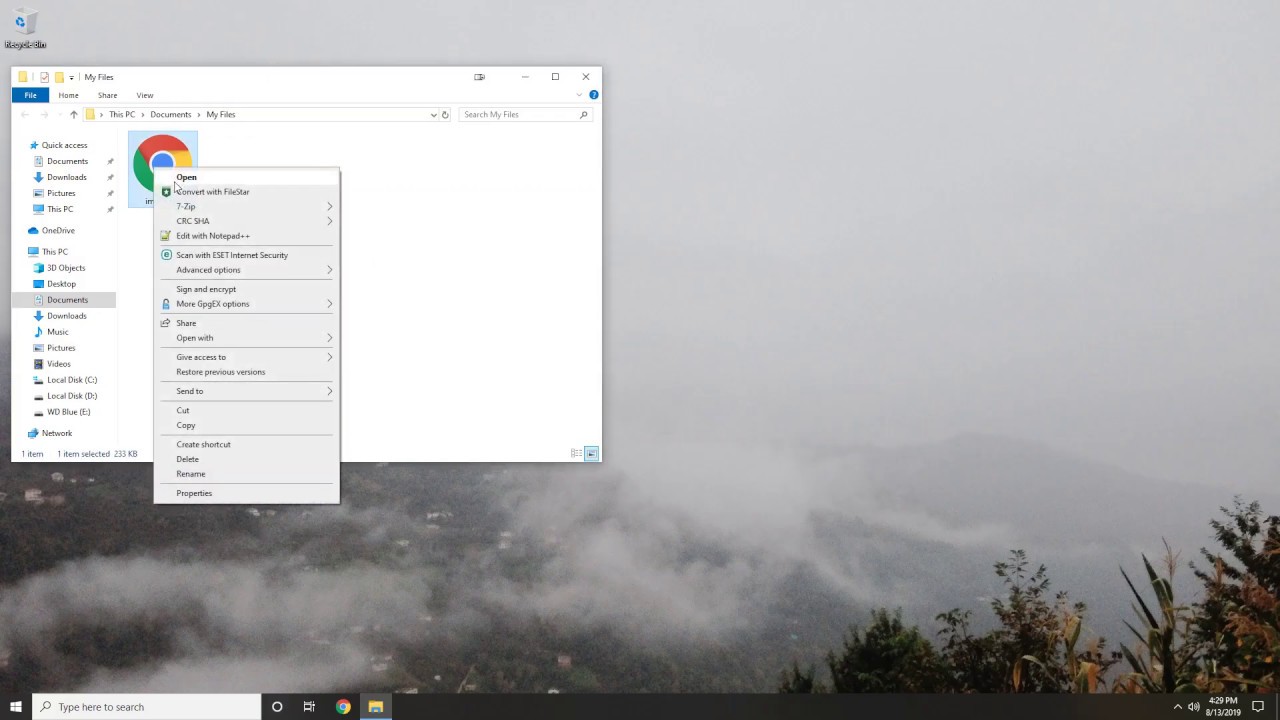
Convert AI to SVG
- Select all.AI file(s) you are converting to SVG
- Right-click on the file(s) on your computer and select convert with FileStar
- Type in ‘convert to SVG’ and click RUN
- The SVG file(s) will be automatically saved in your computer
Here is a video illustrating these steps.
Convert AI to EPS
The EPS format is useful for publishing professionals or graphic designers. This is because they are compatible with most printers and image setters.
- Select all .AI file(s) you are converting to EPS
- Right-click on the file(s) on your computer and select convert with Filestar
- Type in ‘convert to EPS’ and click RUN
- The EPS file(s) will be automatically saved in your computer
Here is a video demonstrating how you convert AI to the EPS file format.
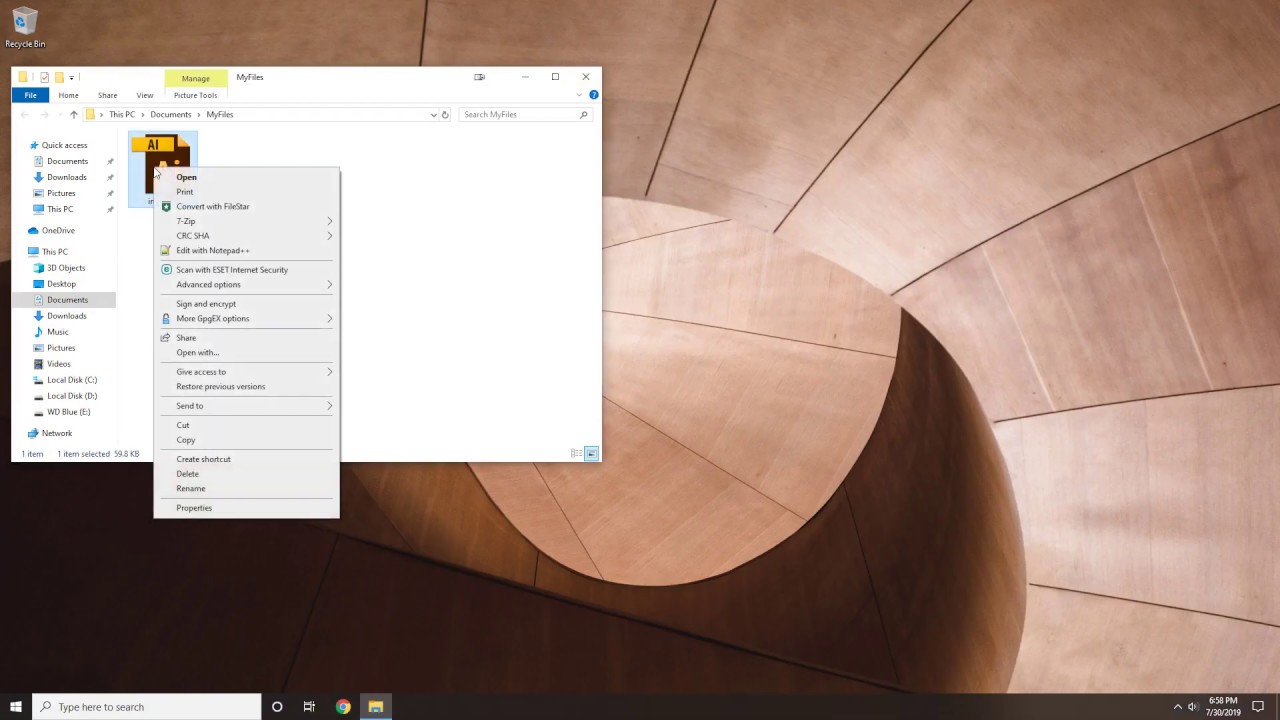
Converting AI to PDF
PDF documents are useful for viewing .ai files. Simply follow these steps:
- Select all.AI file(s) you are converting to PDF
- Right-click on the file(s) on your computer and select convert with FileStar
- Type in ‘convert to PDF’ and click RUN
- The PDF file(s) will be automatically saved in your computer
You can also watch this video that demonstrates .ai to .pdf file conversion.
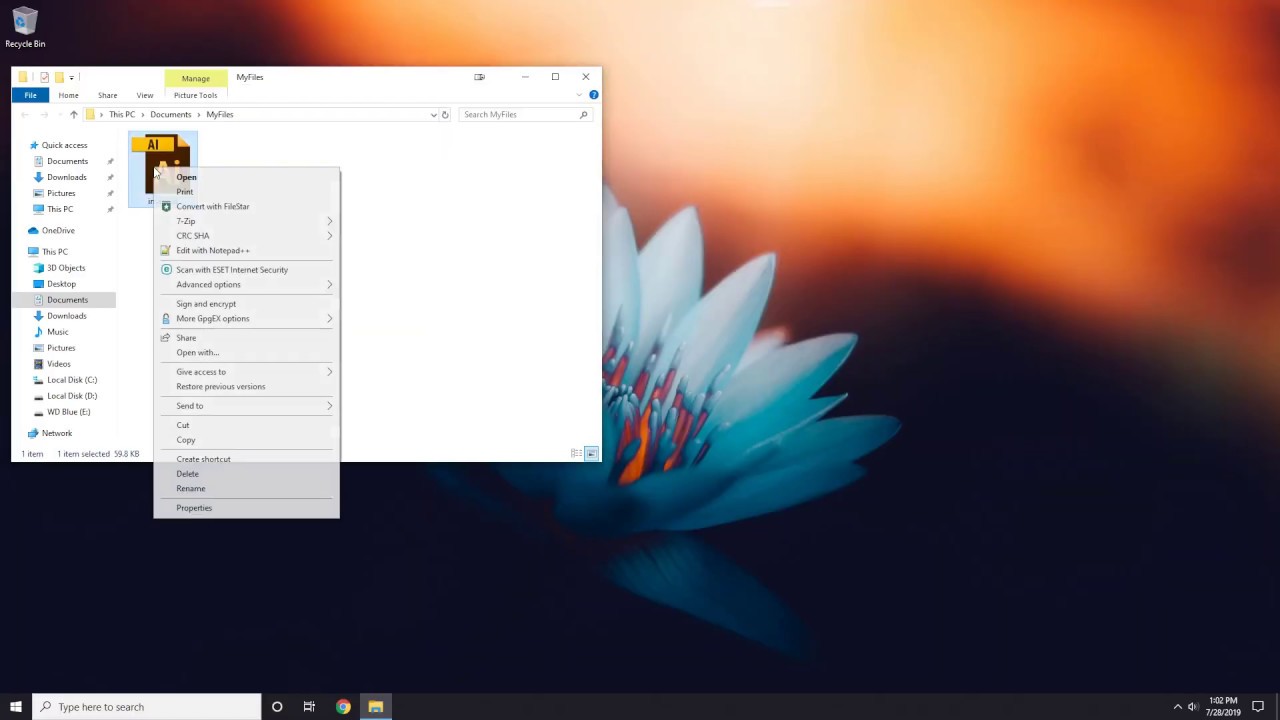
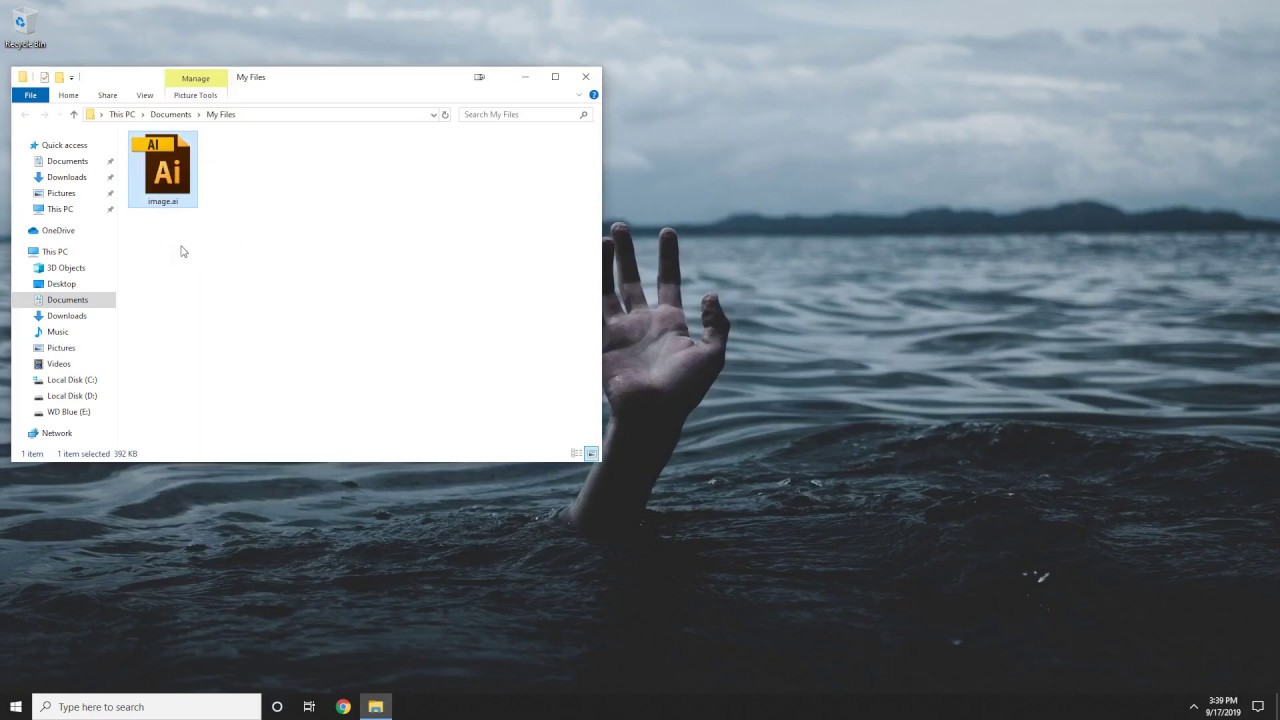
Convert PNG to AI
- Select all.PNG file(s) you are converting to AI
- Right-click on the file(s) on your computer and select convert with FileStar
- Type in ‘convert to AI’ and click RUN
- The AI file(s) will be automatically saved in your computer
Check out our video on PNG to AI file conversion.